How to Save Gmail Emails as PDF Format? – 2 Solutions
Do you want to save Gmail emails as PDF format? If yes, then no need to figure out more. In this blog, we will guide you on the proper solution to export multiple emails within a single attempt without facing any kind of restrictions.
If we talk about the best and free email service provider, then Gmail is one of the best web-mail services that is used for sending and receiving emails. It is easy to use and provides a user-friendly platform. More than half of the Internet popular are using this for both personal and professional use depending on their requirements. It is also a cloud service platform that stores the mailbox data and other items in the cloud as it provides extraordinary features and functions to manage the data.
In this blog post, we will discuss both the manual and professional solutions to export multiple Gmail emails to PDF format without facing any kind of issues or disruptions.
User Query:
“Hi, I am using a Gmail account for the last 4 years for my business purposes and my entire document has been saved in it. Unfortunately, I got trapped in one of the cases and for that, I need to show some documents in the court. I am finding a solution to save multiple Gmail emails as PDF format as this is password-protected and will not leak any kind of data.
Is there any kind of solution present that can helps me to export the emails into Adobe PDF fastly?”
Methods to Export Gmail emails to PDF:
Manual Method to Save Gmail Email as PDF
In the manual solution, we will directly take the help of Gmail and easily export multiple emails. But there are multiple limitations to saving emails manually. One is you need to export them one by one which will take a lot of time and effort. Another, the file will not be taken out in the actual original format.
How to Save Gmail email as PDF?
-
Login to your Gmail Account.
-
After that, choose the email that you want to save and click on the 3 dots on the right-hand side.
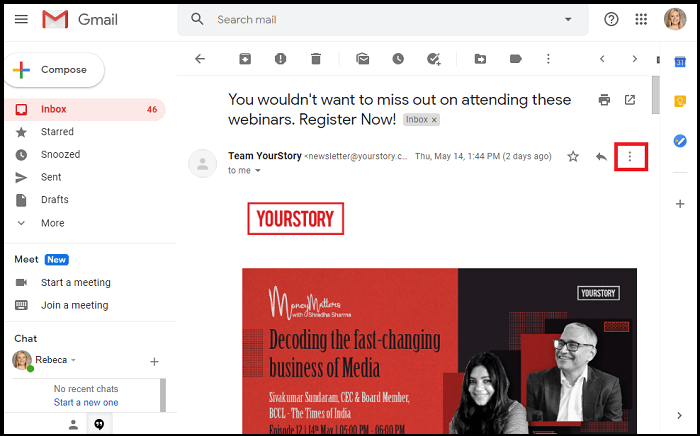
-
Choose the Print option from different variety of options.
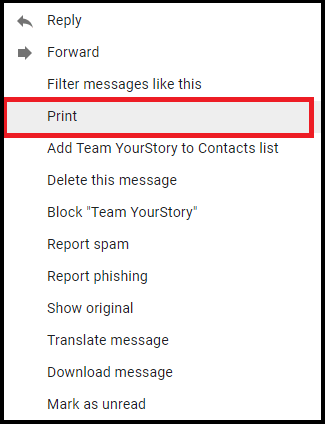
-
Enter the Destination Location “Save as PDF” and Save that.
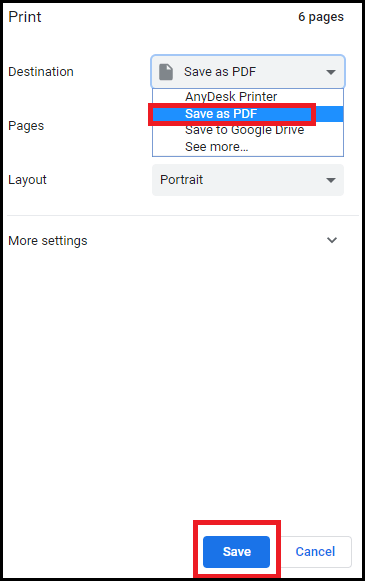
-
Select the resultant path where you want to store the results.
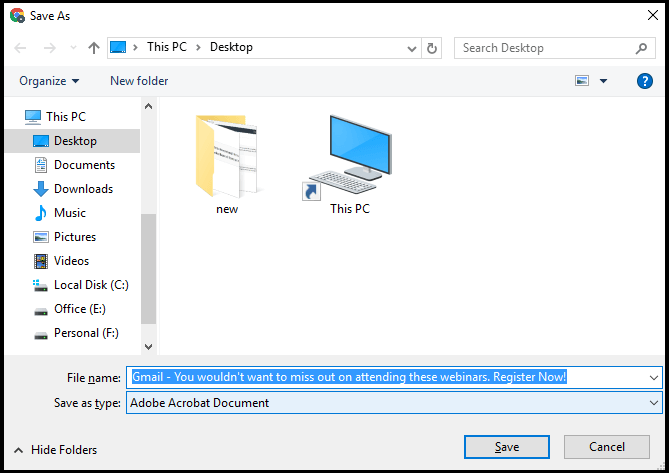
Hence, by performing these steps you can easily save emails to PDF one by one. But keep in mind, if you have 100 emails to save, then you need to repeat this process 100 times. Moreover, if you have any kind of issue, then you can continue with the second solution mentioned.
Professional Method to Export Multiple Gmail Emails to PDF
The above solution is very easy to use and will provide you with a better result but our main aim is to provide our user with the solution without even a single limitation. We are here with one of the perfect utilities, the Gmail Converter Tool to save all emails to PDF file format without having any size limitations. Users from both technical as well non-technical backgrounds.
The software can easily export the entire data without facing any kind of size limitations and without any kind of loss of data. You can easily configure your account in the software just by entering login credentials. In fact, it is also possible to do the conversion of selective files or folders without any restrictions. So, without wasting time, just download the Gmail to PDF Converter for free of cost and start the conversion.
How to Save Gmail Emails with Attachments as PDF?
- Run the given utility. Click on the Open Menu >> Choose Email Accounts >> select Add Account.

- Enter the login credentials of your Gmail account by entering the correct login credentials.

- Once added, the utility will display the entire Gmail data on the panel. You can choose the selected files from there that you want to save.

- Select the Export Menu and choose PDF file format from the list of formats.

- Enter the destination location by using the Browse option and click on Save. The data will start exporting.

- After that, in just a few minutes, you can be able to see the final exported message on the screen.

Hence, we had discussed the step-by-step procedure to export multiple emails from Gmail to Adobe PDF instantly without affecting the original data structure.
You can read: Export Gmail Emails to Apple Mail
Key Features of Gmail to PDF Converter
- Batch export emails to PDF with attachments within a single attempt without imposing any error.
- While saving multiple data, it will not impose any kind of size limitation and will not lose any kind of data.
- It is self-sustainable and can easily work without any kind of technical guidance. Also, does not require any kind of third-party application.
- Displays the data in different view modes such as Hex view, Raw message, content view, and properties view. It is also used in Email Forensic Investigation.
- Users can easily extract email attributes such as extract attachments from Gmail, extract email addresses from Gmail, and extract Gmail address book separately.
- The software is also compatible with 20+ formats including file formats and Email Services such as exporting Gmail to PST, Gmail contacts as CSV, importing Gmail to Thunderbird, importing Gmail to Office 365, and other IMAP Accounts.
Also Read:
Conclusion
Therefore, the detailed instructions to save Gmail email to PDF have been mentioned with two different solutions. Both are easy to use and it also depends on the users to continue with a relevant solution according to their needs. If you have the bulk of emails then I recommend you use the second solution to export the data. Otherwise, for some, you can use a manual solution to export emails.
