How to Export Gmail Emails to PST? Top Two Solutions
Summary: Do you want to export Gmail emails to PST? Are you looking for all possible solutions? If yes, follow this article. We have described the two best ways to export Gmail to PST with or without using Microsoft Outlook and suggest you check them out.
Why Export Gmail Emails to PST?
There are various reasons to export Gmail to PST:
- Backup and Assured Data Access: Creating a backup of Gmail emails in PST ensures that your data is secure and accessible, even if you lose accessibility to your Gmail account.
- Switching to MS Outlook: If you are switching from Gmail to Microsoft Outlook, exporting your Gmail emails to PST makes it easier to import your data into Outlook.
- Legal and Compliance Requirements: Some organizations are required to maintain email archives for compliance or legal reasons. Exporting Gmail emails to PST can help meet these requirements.
How to Export Emails from Gmail to PST with Outlook?
Exporting emails from Gmail to PST using Outlook involves several steps. Firstly; You need to change multiple settings in Gmail first. Second, you need to set up Outlook accounts on Windows if you haven’t already. After that configure your Gmail account and then create a PST file. We have listed all the steps in detail below, follow them one by one
Step 1: Enable IMAP in Gmail
You must enable the IMAP setting in Gmail before you can access your Gmail account through an email client.
- Log in to your Gmail account.
- Click the gear icon and select “See all settings.”
- Now, go to the “Forwarding and POP/IMAP” tab.
- In the “IMAP access” section, select “Enable IMAP.”
- Click “Save Changes” at the bottom.
Step 2: Configure Your Email Client (Outlook)
You must setup Gmail in Microsoft Outlook in order to export Gmail emails to PST. Here’s how to set up Gmail in Outlook:
- launch your Outlook account.
- Click the account settings or setup wizard.
- Choose to add a new email account and select “IMAP“.
- Enter your Gmail email address and password.
- setup the incoming and outgoing server settings as follows:
- Incoming server (IMAP): imap.gmail.com
- Outgoing server (SMTP): smtp.gmail.com
- Make sure to use secure SSL/TLS settings.
- Test the account settings to ensure a successful connection.
Step 3: Export Emails to PST
- Launch your MS Outlook email client.
- Click on your Gmail account in the email client’s sidebar.
- Choose the Import/Export option using the File Menu.
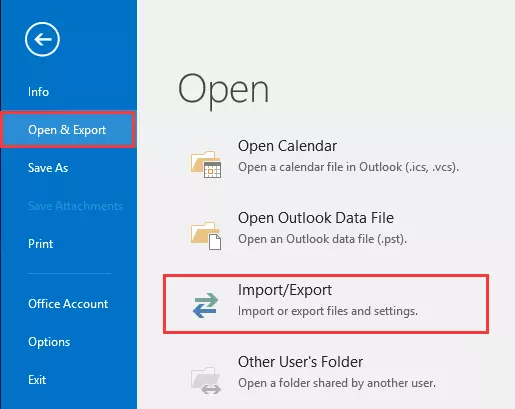
- After that, select the option “Export to a File” from the list.
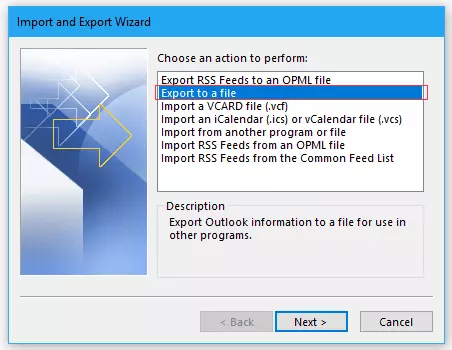
- Select “Outlook Data File (.pst)” and Next.
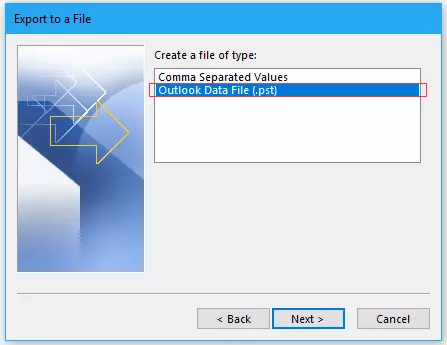
- Tap on the account from where you want to export the data.
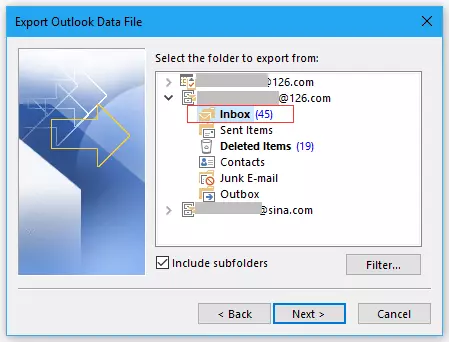
So, that how you can export Gmail to PST. This approach is very lengthy and highly technical. If you want to simply and directly export all data from Gmail to PST in few simple and steps and without any account dependency, consider the following approach.
How to Export Gmail Emails to PST without Outlook?
We recommend using the Gmail Converter to export multiple emails to PST format without using Outlook. The software is one the effective solution that does not require any other installation. It can easily export Gmail emails to PST with attachments without imposing any limitations and will give 100% desired and accurate results.

This software allows users to export unlimited items directly in just a single attempt. And, can search an email from an unlimited number of data using the advanced filtrate option. Download the mentioned Export tool for free of cost and run the conversion.
Steps to Directly Export Emails from Gmail to PST Files
- Firstly, launch the export tool on your Windows OS system and run it successfully to export Gmail to PST.

- Choose Open Menu and Add Account by clicking on Email Accounts.

- Enter the correct login credentials of your Gmail Account and Add.

- You will be able to view the data and Select the required emails that you want to export.

- After that, click on Export and select PST as the file format from the drop-down list.

- Enter the destination location where you want to save your exported PST data and click on Save.

- Then, in just a few seconds, you can be able to see the exported message on the screen.

Hence, using the steps mentioned above, users can directly export the entire Gmail account data to PST without facing any kind of issues.
Advanced Features of the Suggested Software
- This given Software can export numerous data in a single operation without any kind of data loss.
- Allows exporting the data along with including Email Attachments.
- Users will have the potential to include email headers, and delete empty folders by using extra exported options at the end of the conversion process.
- The software can easily export Gmail emails to PST format without installing Outlook.
- Easy to Extract Email Elements such as extract Gmail attachments, extract Gmail email addresses, and Gmail address book separately using Gmail to PST Migration tool.
- This software can easily transfer the data in multiple file formats such as Gmail to PDF, MBOX files, Gmail to CSV, EML files, and in other Email Services such as Gmail to Thunderbird, Gmail to Office 365, and other IMAP Accounts.
- It also works as an email backup tool that allows users to backup Gmail data instantly.
Frequently Asked Questions
Q) How to Directly export Gmail emails to PST File?
- Run the software tool in your system.
- Configure your Gmail account in the software.
- Select the required folders from Gmail.
- Go to Export Menu >> select PST.
- Select location and click Save button.
Q) Is it safe to export Gmail emails to PST? Will it affect my Gmail account?
Exporting emails from Gmail to PST is a safe process. It’s a read-only operation, and your Gmail emails remain intact in your account.
Q) I want to switch to an Outlook account. Is it possible to move from Gmail to PST using this utility
Yes, you can easily migrate your entire data to PST and easily import them into Outlook.
Q) How many emails with attachments can be exported at once?
You can easily migrate an unlimited number of emails including attachments using this software.
Q) Can create a single PST file for all my Gmail emails?
Yes, you can export all your Gmail emails into a single PST file wit our suggested software.
In Conclusion
We have offered two best solutions to export Gmail emails to PST with or without Outlook just within a few clicks. While the Outlook dependent method is lengthy and technical the suggest software is easy to use and can export Gmail to PST directly in few simple steps.