How to Migrate ProtonMail Emails to Office 365 Business Accounts with Ease?
Are you planning to Migrate ProtonMail Emails to Office 365 cloud-based service? If your response is yes then you can continue to read this complete blog post. In this write-up, PCDOTS Team is mentioning the process to transfer ProtonMail emails to Microsoft 365 business profiles. Before going to read the step-by-step method, first read a user query that was received by PCDOTS Technical Team, yesterday.
User Query
Hi PCDOTS, I am a System Administrator Manager in a Tech Company. Here all of our employees are using ProtonMail’s subscriptions based email service for sending and receiving business-related emails. But now our management is planning to move to the latest Microsoft 365. We have a lot of reasons to switch from ProtonMail to Office 365 and most of the employees are not comfortable with its graphical user interface. Microsoft is a trustworthy brand in the IT sector and MS Office 365 comes with several advanced features. Please suggest me an enterprise-level solution to Migrate ProtonMail Emails to Office 365 account.
– William, Boston
How to Convert Emails from ProtonMail to Office 365?
1 – Firstly, download emails from ProtonMail to your local computer in MBOX file extension by using ProtonMail Import-Export App. This App is available 100% free of cost by ProtonMail developers. If you are facing any problem in downloading ProtonMail emails into MBOX file extension then read this blog post – Download Emails from ProtonMail.
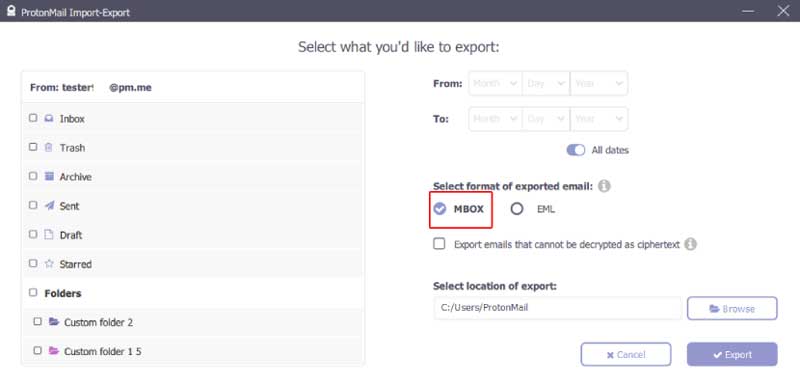
2 – Secondly, download the PCDOTS MBOX File Converter setup and install it on your Windows Computer. The tool is compatible to convert ProtonMail to Microsoft 365. Because of its functionality, it is also known as ProtonMail to Office 365 Converter.
3 – Launch the mentioned software and press the Open button.

4 – After that, select MBOX Files option from email sources and select an option to upload ProtonMail files i.e. Choose Folders and Choose Files.

5 – Thereafter, you view MBOX files in the software window. It also shows the total number of emails in each ProtonMail MBOX file.

6 – Click on the email folder for loading all email messages in the software interface. After that click on any particular email for previewing the complete detailed information.

7 – Users can easily extract email addresses, phone numbers, attachments, associated email & phone numbers using an isolated inbuilt option.

8 – After that, click on the Export button from the software menu and choose Office 365 from the list of saving options.

9 – Select advanced settings according to your choice, fill Microsoft Office 365 credentials (Email Id or Password) and click on the Save button.

10 – Thereafter, the Protonmail to Office 365 migration process is running, it takes very little time.

11 – Messages have been exported successfully, you can see the message of completion.

12 – At last, login to your Microsoft Office 365 account for previewing ProtonMail imported email messages.

ProtonMail to Microsoft 365 Converter Features
- PCDOTS ProtonMail to Office 365 Migration Tool has dual options for uploading the ProtonMail emails in the software interface like Choose Files or Choose Folder. You can feel free to select any option for adding ProtonMail exported files in the software interface.
- It opens MBOX files exported from ProtonMail. It automatically counts and previews the total number of emails. Users can click on any email file for previewing and analyzing ProtonMail emails in Hex View, Raw Messages, Message Header Views, etc.
- This software offers a separate option to extract email addresses and phone numbers into simple text (TXT) files. While ProtonMail attachments can be extracted into original file extensions like PDF, DOC, XLS, ODT, PNG, JPG, GIF, TIFF, BMP, PPT, and all.
- It is a fully automatic toolkit that asks only O365 login details to Migrate ProtonMail Emails to Office 365 business account. It keeps the original folder and sub-folder structure in Office 365 without manipulating any important information. You can also check the live conversion progressive report during the completion of the task.
- The utility comes with an advanced search facility with filter options. Users can find out specific emails within all or specific folders. It also allows us to search between dates and after that finishing of the search process. Users can save all specific emails by clicking on the Save Found Messages option.
Commonly Asked Questions
Que 1 – Can I migrate emails from ProtonMail to Office 365 with attachments?
Ans – Yes, all email attachments and components will be maintained by software in original formatting.
Que 2 – Can I install ProtonMail to Microsoft 365 converter on 64 bit Windows 10 Operating System?
Ans – Yes, it is a well-suitable program to install on all 32 bit or 64 bit Windows OS 10, 8.1, 8, 7, Vista, XP, and similarly on Windows Server 2019, 2016, 2012, 2008, 2003, and all.
Que 3 – I want to extract all attachments from ProtonMail email folders, is it possible?
Ans – Yes, it has a separate option to extract ProtonMail attachments in actual file extensions. You can easily store them separately on your local pc. In addition, it is able to extract phone numbers and email addresses.
The Closure
This all-in-one Converter comes with a free demo edition. Using the free trial version, users can transfer 10 emails from each ProtonMail exported file to the O365 business account. It is beneficial to take the decision of it is usable or not for users. After getting complete satisfaction, users can grab their license keys to avoid all limitations. You can just click on the Live Chat button if you have any questions about migrating emails from ProtonMail to O365.
You May Also Read
