How to Import Mac Mail to Outlook? Solved Query!
Are you finding the best solution to import Mac Mail to Outlook account? Then, this blog gives you a perfect and reliable method to accomplish this process.
Nowadays, we all know data is very precious for every person. That’s why everyone wants a solution that gives us a 100% guarantee that it will not leak our data and will keep it safe.
So what are you waiting for? We will explain to you the step-by-step method with screenshots of all the images to understand the process better.
User Query
“Hey, I am Denim. I am using a Mac mail account for the past 5 years. Now, I want to change my email platform to Microsoft Outlook. I have the bulk of emails in my Apple mail account. So, I am facing a problem to import unlimited data into Outlook. Also, I tried many solutions to accomplish this process, but none of them give me an accurate result. I want such a solution that migrate Mac Mail to Outlook 2019 with attachments and other email elements. So, please anyone give me a safe and trusted solution for my precious data.”
Let’s start the Migration Process!
Reasons to Import Emails from Apple Mail to Outlook
- Mac Mail does not provide an option to forward emails, then users are facing problems.
- Also it has no new features in past years, and MS Outlook has many advanced features.
- Outlook has easy to use graphical user interface, and your data is secure with high-level security.
- Apple mail only works in Mac OS, iPhone, and iPad, but you can access and open Outlook in Mac OS, but also all the Windows OS versions.
- MS Outlook is best if you have to work for your company and another business purpose.
Trusted Solution to Migrate Mac Mail to Outlook with Attachments?
Do you know? Apple Mail provides a file in the MBOX file format. So before starting this process you need to export the mailbox. After that, you can easily convert the file into PST file format. Then, users can import those files into MS Outlook. Let us now explain to you the whole process step by step.
In addition, we recommend you to use PCDOTS Trusted MBOX to PST Converter is the perfect solution to migrate a large amount of data directly into Outlook accounts.
Step-1: Export Mailbox from Mac Mail Account
- Open the Apple Mail application on your system and then select the mailboxes that you want to export.
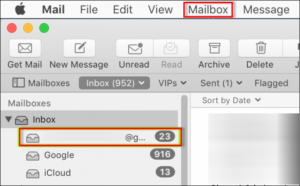
- Press on the Mailbox >> Export Mailbox.
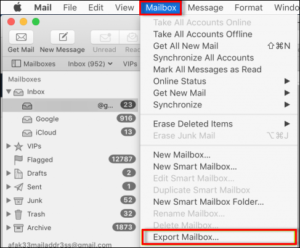
- Choose an existing folder or create a new folder to save the exported and click on the “Choose” button.
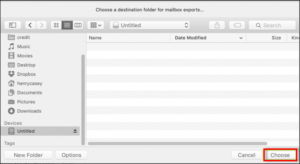
- Go to the navigated destination location, and you will see the exported data file.
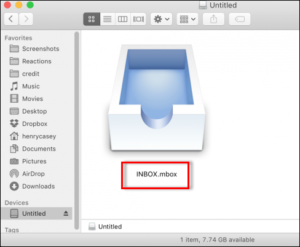
Step-2: Import Emails from Apple Mail to Outlook
- Download the given Email Converter Tool, and then click on the “Open” menu.

- Press on the Email Data Files MBOX File Choose Files and Folders. Then, upload the data directly from your system.

- Now, see the entire preview of the data files in different preview modes.

- Users can search and find specific emails by using the Quick Search option.

- Then, you can select the required files that you want to export.

- Click on the “Export” icon, and choose the “PST” file format.

- After that, provide the “Destination” location where you want to export your precious data and click on the “Save” button.

- Finally, press on the Open Folder, and see the final resultant data on your system.

Step-3: Import Resultant File into MS Outlook
- Open MS Outlook on your system.
- Now click on the File >> Open & Export >> Import/Export.
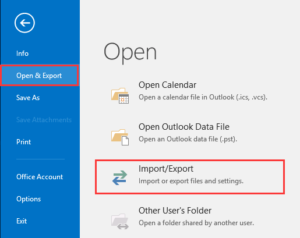
- Press on the “Import from another program or file” and hit on the “Next” icon.
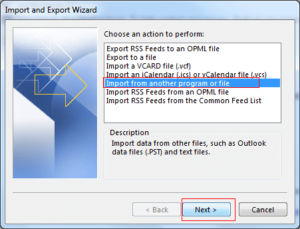
- Choose the Outlook Data File and click on Next.
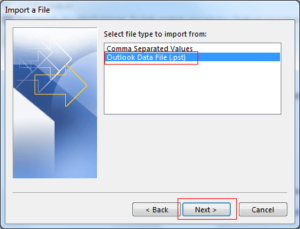
- Press on the “Browse” and choose a file from your system, and then click on the “Do not import duplicates” option.
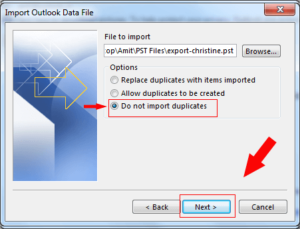
- If a password is assigned to the file, provide the password and hit OK.
- Now, choose the required folders that you want to import into Outlook, and then click on the Finish button.
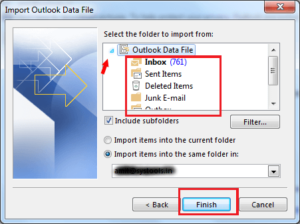
Benefits of the Using Professional Tool
- Migrate unlimited Mac Mail Data: This advanced software can upload an unlimited number of data accurately. As well as, you can easily and quickly migrate Apple Mail to Outlook in bulk without facing any kind of issue.
- Maintain Folders Hierarchy: It has been designed with high technical algorithms by many experts. This tool can manage the complete hierarchy and structure of the files and folders. Also, it will not be swapped and interchanged with any type of data.
- Supports Windows OS Versions: This software is best for Windows Users. Because it can easily and properly work in all the previous and latest versions of the Windows OS, including Windows 11, 10, 8, and many more.
- Easily Extract Data Elements: One more capability of this software is you can easily extract all the email elements from all the files and folders. Also, users can extract attachments, extract Apple Mail email addresses, and phone numbers.
Note: Users can use the free demo version of this advanced software. The trial version is completely free of cost. Firstly, you can import the first 10 emails into Outlook. After that, you can purchase the license for the premium version. Users can migrate an unlimited number of emails from Apple mail with attachments by using the licensed versions.
How to Import Mac Mail to Outlook?
- Export mailbox from Apple Mail
- Run the mentioned utility.
- Now, upload the exported files
- Select required Mac mail data.
- Then choose the “PST” file format.
- Get the final result.
Conclusion
We explained to you the right and safe solution to import Mac Mail to Outlook account. The automated method is best for this problem. As well as, you can easily migrate large amounts of data along with attachments and other email elements in a single process. Also, we give you a 100% guarantee for your precious data and ensure that this tool will not leak any kind of data.
