Know How to Extract Email Addresses from Apple Mail to Text Files
Do you want to extract email addresses from Apple Mail exported mailbox files? Now don’t worry and continue read this blog post to retrieve email ids from Mac Mail email clients. Actually, in this digital world, various users are looking for a technique to collect email addresses from Apple Mail. You can read some actual queries which we have received from PCDOTS technical support team.
User’s queries
I have some Apple Mail client exported *.mbox files available in my windows pc. I want to collect email ids from Mac Mail mailbox files for sending marketing emails. My valuable client’s email addresses are available in these files and now I want to send some discount related marketing emails for them. Kindly suggest me a greatest method for me.
– James Rock, California
I using Mac Mail email client from past few years and I have some Mac Mail archived MBOX files on hard drive. Now, I want to retrieve email addresses from Apple Mail so that I create some business contacts for growing my new startup. I am planning for collecting all email addresses for sending bulk promotional messages to the clients. Please help me to out from this problem.
– Avery, Florida
If you are also one of them who is looking for a trustworthy solution to get email address from Apple Mail. Then you can follow the given quick instructions to retrieve email ids from Mac Mail exported mailbox files.
How to extract email addresses from Mac Mail ?
You can follow these instructions to extract email addresses from Apple Mail client. First of all, download PCDOTS MBOX Converter that has a separate option for collecting all email addresses from Mac Mail exported mailbox files. The tool is compatible with all latest as well as previous Windows Operating System.
- Firstly, archive Apple Mail folders into the .mbox file extension.
- Start MBOX Converter and upload Mac Mail archived files in software GUI.
- Now you can preview all files and folders in the software interface.
- Click on the Extract button and choose Email Addresses from the drop-down menu.
- After that, click on the Extract button and preview extracted email ids.
- At last, click on the Save button for collecting email ids from Apple Mail.
After following the above-mentioned steps, anyone can easily retrieve email addresses from Apple Mail. But still, if you are in confusion then you can go with these steps. Here you can read the proper instructions with real-time screenshots.
Retrieve email ids from Apple Mail – Step-by-step
1 – First of all, export mailbox folders from the Apple Mail email client and save them on your Windows PC.
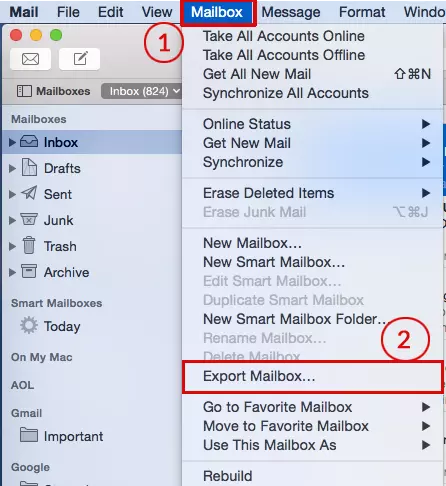
2 – Start the mentioned application and click on the Open button to continue.

3 – Select the Choose Folders button and upload Apple Mail exported mailbox files in the software GUI.

4 – After that, you can preview all folders in the software window.

5 – Click on the folder for previewing the complete email information.

6 – Thereafter, select Extract << Email Address option as shown in the respective screenshot.

7 – Now browse the destination path and hit on the Extract button.

8 – After that, you can see all the extracted email ids in the software interface.

9 – Email addresses have been successfully saved, see the message of completion.

10 – Lastly, it will automatically open the destination folder, get resultant email addresses from the created simple text file.

Benefits of mentioned software
You can select fields to extract email addresses from – From, To, Cc, Subject, Message Body, and Message Header. It also offers the facility to choose only specific fields from all available fields. Therefore you can choose them accordingly.
This application is capable to preview extracted email ids in the software panel so that users can analyze them before storing them into simple text files. After that, users can browse a specific destination path for collecting email ids from Mac Mail.
Frequently asked questions
Que 1 – How to export mailbox files from Apple Mail client to Windows PC?
Ans – Just follow these steps to export the mailbox file.
- Run Apple Mail client and select one or more mailboxes email folders.
- After that, choose Mailbox << Export Mailbox option.
- Select a folder or create a new folder and click on Choose.
- At last, copy exported mailbox files from Mac OS to Windows OS PC.
Que 2 – Can install your software on a macOS computer ?
Ans – No, currently it supports only Windows OS based computers. So please install it on your Windows PC.
Que 3 – Does your utility permit to extract email addresses from headers of Mac Mail client?
Ans – Yes, it is a highlighted feature of the tool. Users can easily choose relevant fields like From, To, Cc, Subject, Message Body, Message Header, etc. according to their need.
Ending
The toolkit comes with a free demo edition that gives permission to extract unlimited email ids from Mac Mail client and preview them in the software window. But it doesn’t allow you to save extracted email addresses from Apple Mail to simple text files on your pc. It is beneficial for users for making the decision to purchase its license keys. In this article, the PCDOTS team has focused only one feature, however, it is fully loaded with multiple advance features.
