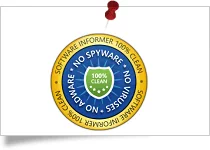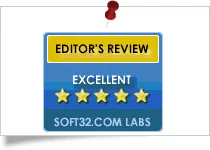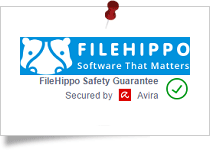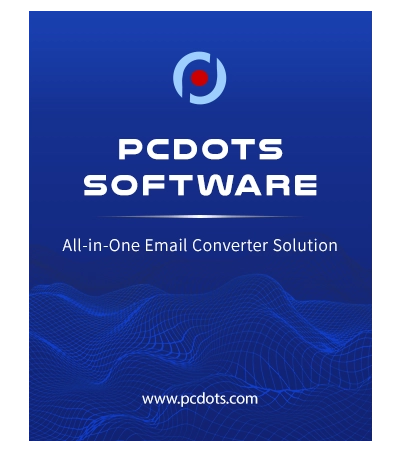
(Average Rating 4.9 Based on 1438 Reviews)
PCDOTS Image Converter
Best software to convert a wide range of image formats to over 15 popular file formats while maintaining and enhancing image quality
- Convert multiple image files at the same time while preserving quality and resolution
- Support over 15+ image extensions including JPG/JPEG, PNG, GIF and other formats
- Image format converter allows you to merge multiple images into a single PDF file
- Completely standalone and does not require using image processing software
- Save converted image files to any folder on internal and external hard drives
- Allows you to convert images to popular file formats: PDF, AI, TIFF, EPS, etc.
- Offers an intuitive and easy to navigate graphical user interface for non-technical users
- Offers dual options to select and upload image file(s): Choose Files and Choose Folder
- Allows you to open and review your images before converting them to another format
- 100% safe and trusted software that does not degrade image quality or lose resolution
- The software is completely standalone and even converts AI and PSD without Adobe programs
- Image file converter is compatible with Windows 11, 10 and Windows Server 2019, 2016, etc.
How to Convert Image Files? Watch Our Detailed Product Video Tutorial, and Software Guide.