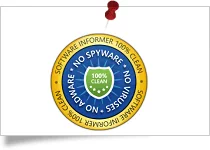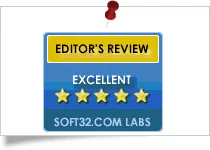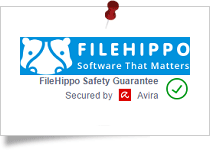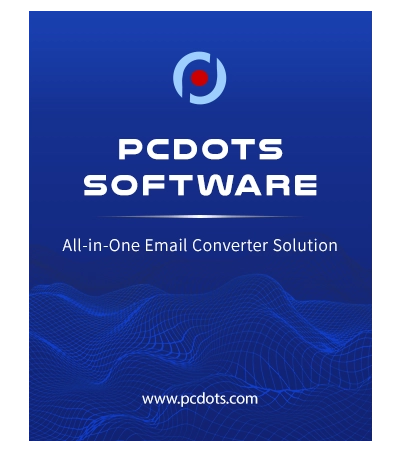
(Average Rating 4.9 Based on 3100 Reviews)
Excel to vCard Converter
A versatile application to convert XLS / XLS / XLSX files to vCard files to step up your contact management game.
- Convert Excel files to multiple editions of vCard files, including vCard 2.1, 3.0 and 4.0
- Effortlessly convert XLS/XLS/XLTX/XLB and other extensions for Excel files to VCF file
- Supports exporting files to vCard from Microsoft Excel 2013, 2010, 2007, 2003 and other versions
- Allows you to convert each contact in an Excel spreadsheet file to a single VCF file without error
- Convert multiple Excel files to vCard/VCF file in one operation to save time and effort
- Convert Excel files to vCard with all contact information such as email address, telephone, etc.
- Allows you to open and review all records in Excel file before converting them to VCF/vCard file
- Keep all contact information in the same structure while converting to vCard format
- Compatible with Windows 11, Windows 10 and any other version of Windows OS
How to Convert Excel files to vCard? Watch Our Detailed Product Video Tutorial, and Software Guide.