How to Export Google Contacts as CSV File Format
Are you finding a perfect way to export Google contacts as CSV format? If yes, then continue reading this blog. Here, we will discuss the perfect and the most effective way to Extract Gmail Address Book.
CSV, Comma Separated Values, is a file format used in MS Excel. Use Spreadsheets to store the huge store tabular data to manage them easily. The Gmail emails can also be able to store in CSV file format.
We all know, that Gmail is one of the most popular and widely used Email services all over the world. Google Mail provides 15 GB of free cloud storage space for all Gmail users on the Internet. Many users on the Internet want to export Google Contacts in CSV file format.
Contacts are one of the main important things in every person’s life. We all sync our data in our Gmail Accounts as Google contacts. When a user lost his phone, he just has to export Address Book from his Gmail Account and after that, he can easily import that file into his android phone. That’s why it is beneficial to export Google contacts in CSV file format. We will discuss manual and professional solutions today to Export Contacts Address Book.
Manual Solution to Export Google Contacts as CSV:
In the manual solution, we will directly convert Google contacts to a portable CSV file format. This solution is easy to use and can be used by all Internet users. However, when utilizing Takeout to export CSV, the files grow extremely large due to the number of your contacts or other data. These large files are difficult to load and open. As a result, splitting them up into different files may appear to be the best solution. In this case, a solution like CSV Splitter Tool may be useful. Now to export Gmail account contacts to CSV perform the below-mentioned steps:
-
Open the Gmail account on your system.
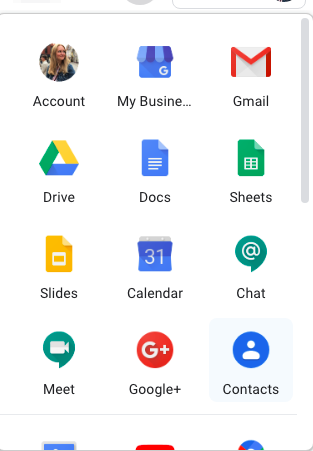
-
Log in to the Gmail Account and click on the Menu tab on the top of the right-hand side and click on Contacts.

- Choose the Export option and select a particular CSV format. Google CSV: Used for the help desk system. Outlook CSV: used for Microsoft Outlook. vCard: used in different devices like iPhones, Android Phones, and gadgets.
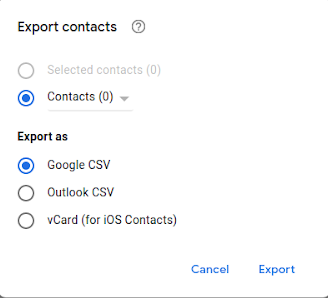
-
The contacts will automatically download to your system based on a particular file format.
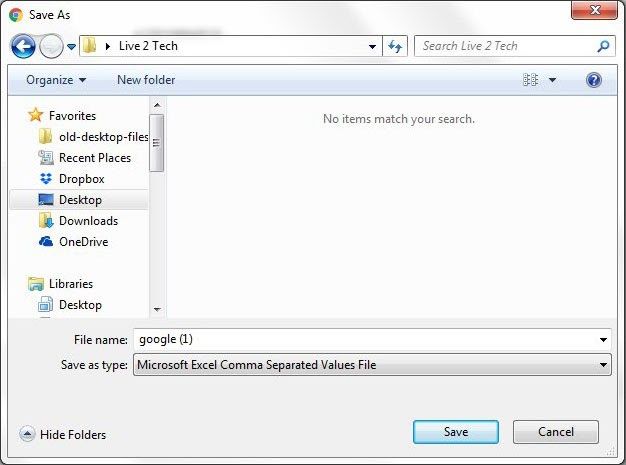
Also Read,
Automated Solution to Convert Google Contacts to CSV
If you want to easily export Gmail contacts to CSV, try the best Gmail Converter. This software is easy to use and allows you to export all the contacts saved in Google drive to CSV files at once without much intervention. It automates the entire process and saves you time and effort.
It is available in free version that you can download from the link below. If you want to know how the tool works, carefully follow its step-by-step process below.
Proper Steps to Export Google Contacts as CSV:
- Run the Software successfully on your Windows OS system.

- Tap on the Open Menu and Select Email Accounts and Add Account.

- Enter the login data of your Gmail account and add the account to your software.

- All the files from your Gmail Account will load on the screen. You need to select the required files from there.

- Go to the Export Menu and select CSV as the File format.

- Enter the particular location where you want to store the converted contacts and click on save.

- After that, the process will start automatically and you will be able to see the notification of the Demo version result.

- Finally, go to the Open folder and see the resultant output on the screen.

FAQs
- Is it possible to export 100 contacts at once?
Yes, it is possible to export 100 contacts within a single attempt if you are using the Licensed version and export 10 contacts at once while using the Demo version. - Can I run this software on my Mac OS system?
No, this software does not currently support Mac OS versions. - How to convert multiple contacts to CSV?
1. Run the mentioned software.
2. Configure your Google Mail account
3. Select the required emails from which you want to export.
4. Go to Export >> select CSV.
5. Get the export Google contacts.
Final Result
By using the above 2 solutions, users can easily export Google contacts as CSV. In fact, both the solutions are easy to use but you need to remember that if you continue with the Manual Solution then you have to put more time and effort. Therefore, I suggest you continue with the professional solution so that you will be able to convert multiple Gmail contacts instantly.
