Know How to Transfer Mailbird to New Computer with Complete Email Items
You are here because you want to transfer Mailbird to new pc. Here team PCDOTS is explaining the step-by-step process to move Mailbird to another computer. After reading this blog post, these types of problems will be solved.
- How do I move Mailbird to another computer ?
- How to transfer Mailbird to new computer ?
But before start, the method to move Mailbird to new pc first read some user’s queries. Actually, the PCDOTS Technical support team recently received some real-time problems.
What users want ?
I am a defense employee and I am using Mailbird desktop-based email program for sending and receiving email messages on Windows 7 computer. But recently, the management has decided to use Microsoft Outlook on Windows 10 pc. Now I am looking for a reasonable solution for solving “How to transfer Mailbird to new computer” related queries. I don’t want to lose my old emails and contacts during transfer Mailbird to new pc so please take care.
– Samuel, Washington
I am using Mailbird email client software for email management on my desktop computer. But recently, I have purchased a new laptop and I want to move Mailbird to new pc in Mozilla Thunderbird email client. Can you suggest me a perfect method for transferring emails from Mailbird to another computer? Note one thing also I don’t want to change the original folder structure without loss of email components and items.
– Kairo, New York
How to Transfer Mailbird to New PC ?
Firstly, download the setup of Mailbird Converter and install it on your Windows computer. The tool can be used to move Mailbird to new pc. Users can also choose a relevant email client to replace with an old Mailbird email client. Let’s start now!
1 – Launch the mentioned application and choose Open >> Mailbird Accounts >> Open Configured Mailbird Accounts >> Your Account option to upload Mailbird profile data.

2 – Now you can preview Mailbird profile data in the software panel.

3 – Thereafter, click on the Export button and choose a saving format from multiple available options i.e. EML, MBOX, PST, PDF, etc.

4 – This application automatically chooses the desktop as a destination path. But users can change it by clicking on the Browse button. Press the Save button to start the conversion process.

5 – After that, completion of the task, it will automatically open the destination path. Get resultant data in the selected file extension.

Move resultant data from old to new pc
Now you need to transfer resultant data from old to new computer using an external storage device i.e. Pen Drive or Hard Drive. After that, start your preferred email client on a new computer and import the resultant data. In this way, anyone can easily move Mailbird to another computer without the loss of any important information.
3 most preferred email clients
Using the above-mentioned software, users can easily transfer Mailbird to new computer. Even they can choose a preferable email client instead of Mailbird. The tool has multiple saving options therefore users can choose a relevant file extension according to their choice. Here team PCDOTS is suggesting a few email clients and services, you can choose accordingly.
Microsoft Outlook – If Outlook is your preferable email client then you can choose PST from the list of saving options. After that start MS Outlook email client import resultant PST file using Open Outlook Data File option.
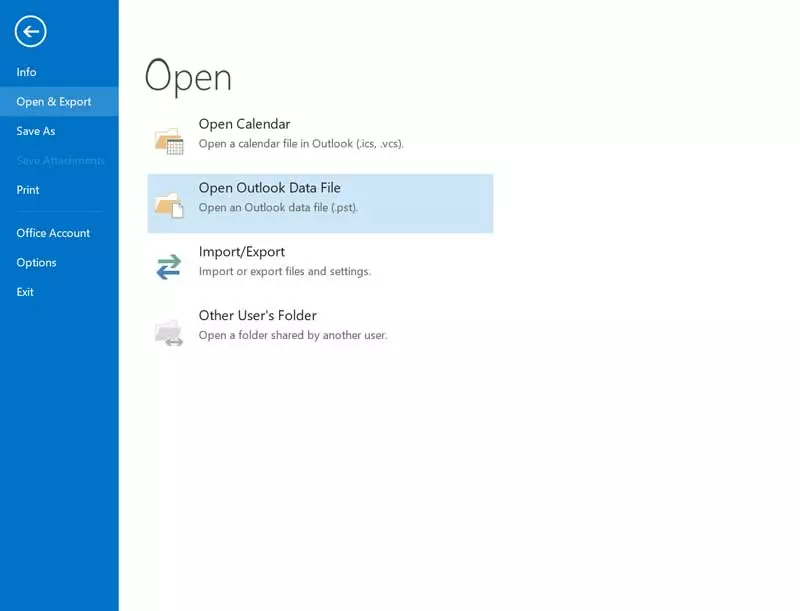
Mozilla Thunderbird – If you want to choose Mozilla Thunderbird instead of Mailbird then choose MBOX as saving format. Thereafter, start Mozilla Thunderbird and import the resultant mailbox file.
Read more – Import from Mailbird to Thunderbird
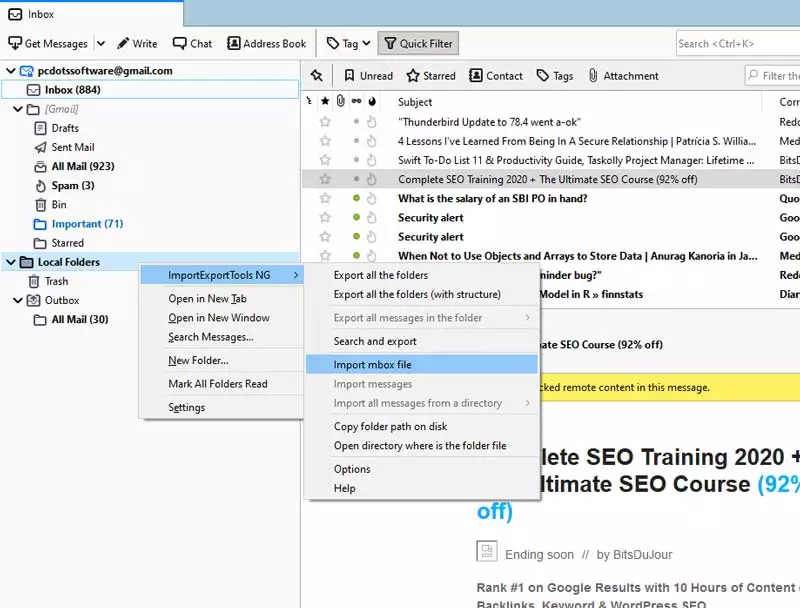
eM Client – It is also a widely used email client, it is the user’s favorite because it comes with a simple GUI and advanced features. You can select EML from the list of saving options and then import it to eM Client.
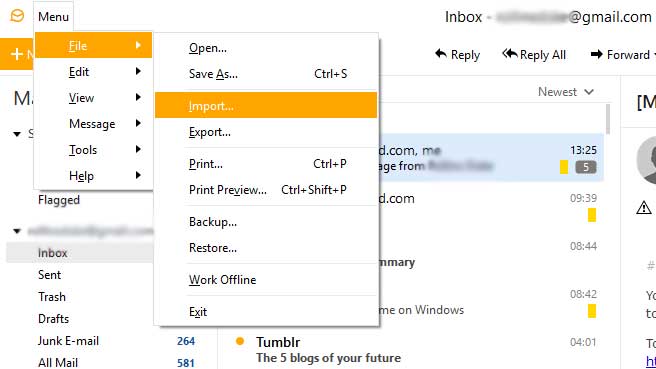
Other Email Clients & Cloud Services – It is also an excellent software to transfer Mailbird to new pc in various email client and services such as Windows Live Mail, DreamMail, SeaMonkey, Apple Mail, Zoho Mail, IceWarp, Zarafa, Gmail, G Suite, Office 365, IMAP Server, etc.
Frequently asked questions
Que 1 – How do I move Mailbird to another computer ?
Ans – you can follow the above mentioned step-by-step process to move Mailbird to new pc in multiple email clients and email services.
Que 2 – Where does Mailbird store emails ?
Ans – You can go to – C:\Users\User Name\AppData\Local\Mailbird\
After that get store.db database file that stored all Mailbird email folders.
Que 3 – Can I install your software on Windows 10 computer ?
Ans – Yes, of course, it is compatible with all latest as well as old 32 bit or 64 bit Windows OS.
Get a free trial
The tool comes with a free demo edition so that users evaluate it before purchasing the license keys. The free trial version is capable to transfer a maximum of 10 emails from each Mailbird folder to a new pc. Therefore users can easily take the decision that it is beneficial or not for them. After getting 100% satisfaction, users can grab its license keys to avoid all the limitations.
