How to Take Backup of Opera Mail Emails?
This Blogpost will explain to you How to Take Backup of Opera Mail? If you are also searching for this type of query and want to transfer the Opera mail emails to another system or export it into another Email client and get a complete backup of Opera Mail emails, then you are at the perfect destination place.
Opera Mail is a desktop email application that supports two protocols such as POP and IMAP. It is easy and flexible to use and creates one single database to keep the filtered emails and indexed mails there. The latest versions of Opera Mail can easily work on both the Windows as well as Mac OS operating systems. Many users on the Internet want to create a backup of Opera mail and want to use that backup somewhere else.
1. Manual Solution To Save Opera Mail Emails
Since Opera Mail is a desktop email client application then it is sure that the database or backup of Entire Emails is automatically stored in the system. So, let’s understand how can we download opera mail emails as a backup and use that.
Limitation:The software will provide you the mail folder of Opera mail but there are many files are present in the folder which we humans cannot be able to read and understand as they will be in binary language. Therefore, it is not a proper solution for you.
-
Go to the Opera Mail email client Application and click on the Opera mail icon on the left hand side. Go to Help >> Choose “login to Opera Mail”.
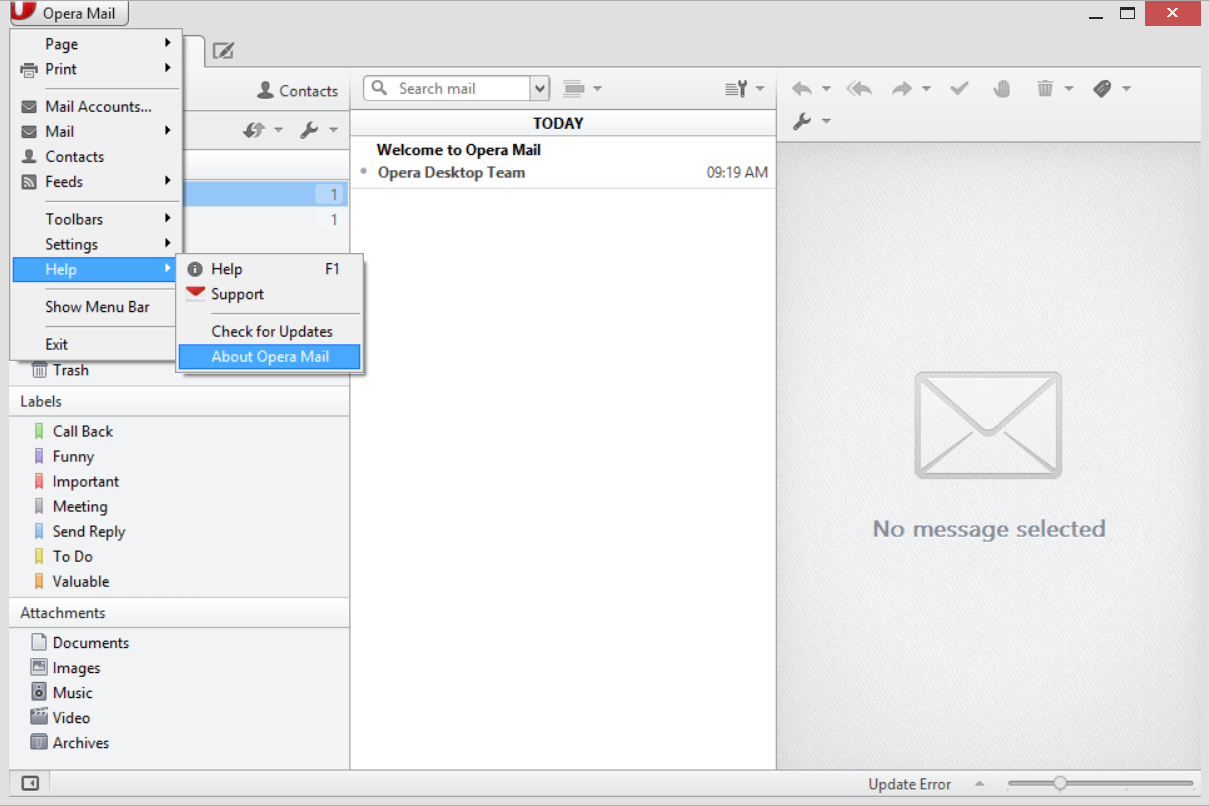
-
There, you will be able to see the location of directories.
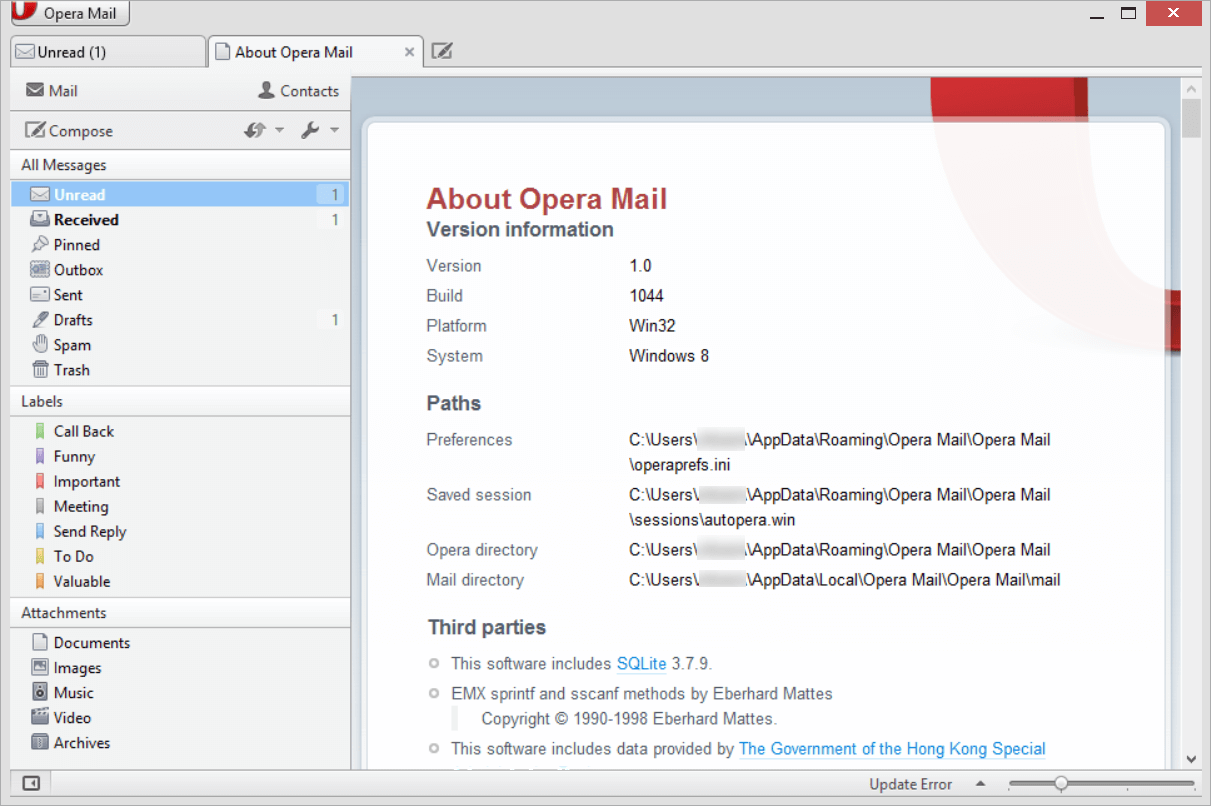
-
Copy the Mail Directory location from there.
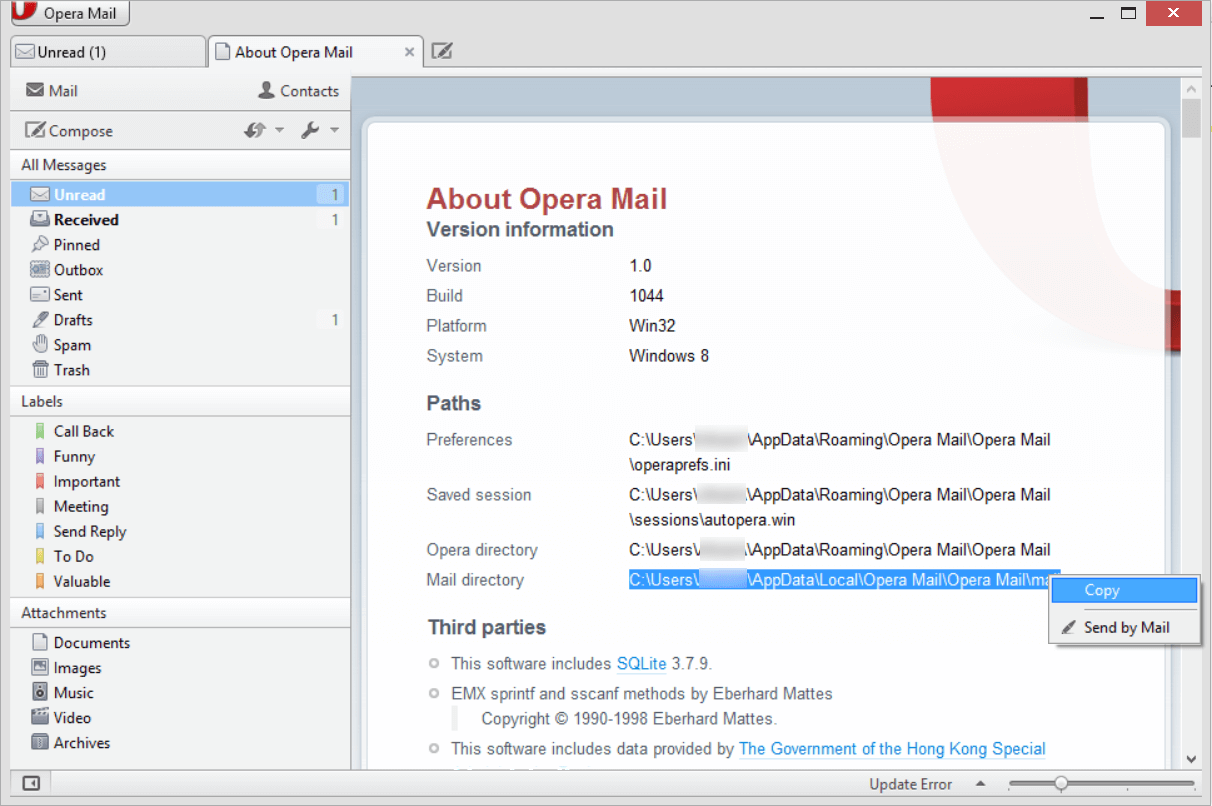
-
After that, go to the Windows’s Explorer Address Bar and paste the location there.
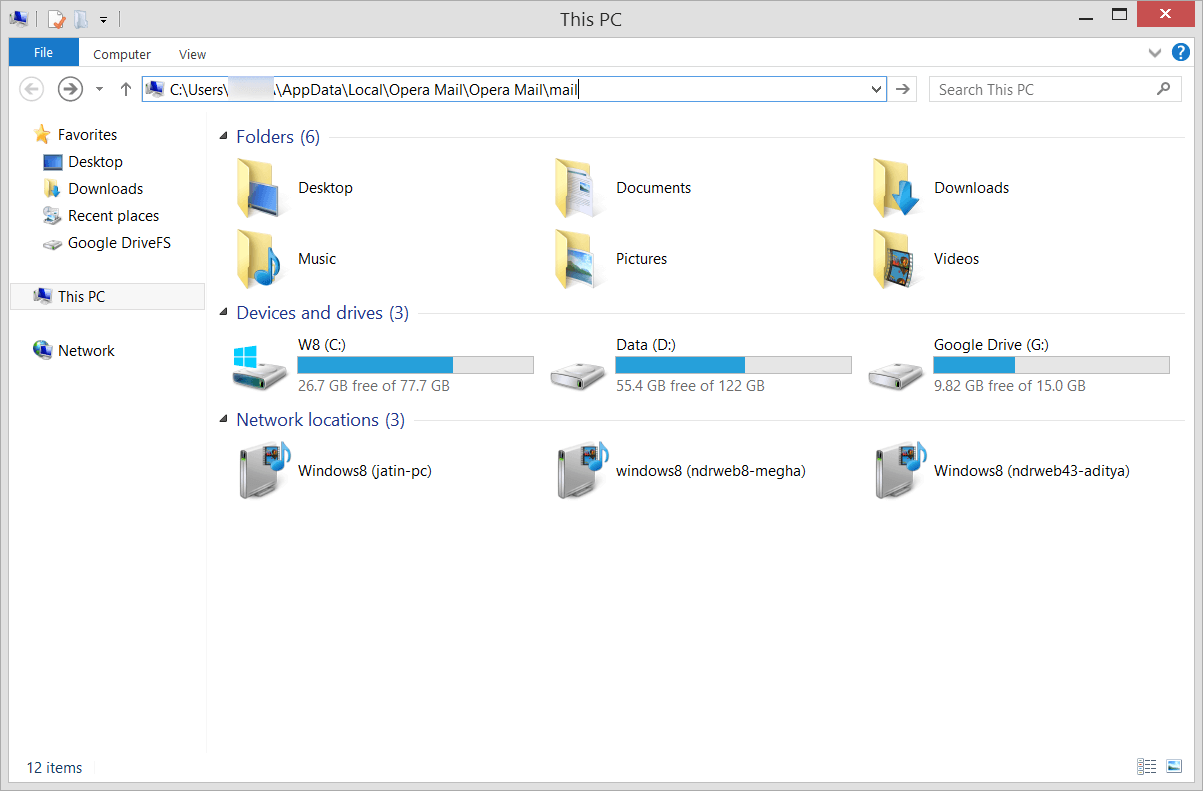
-
And then, user can easily copy the mail folder from there to create a backup of opera mail.
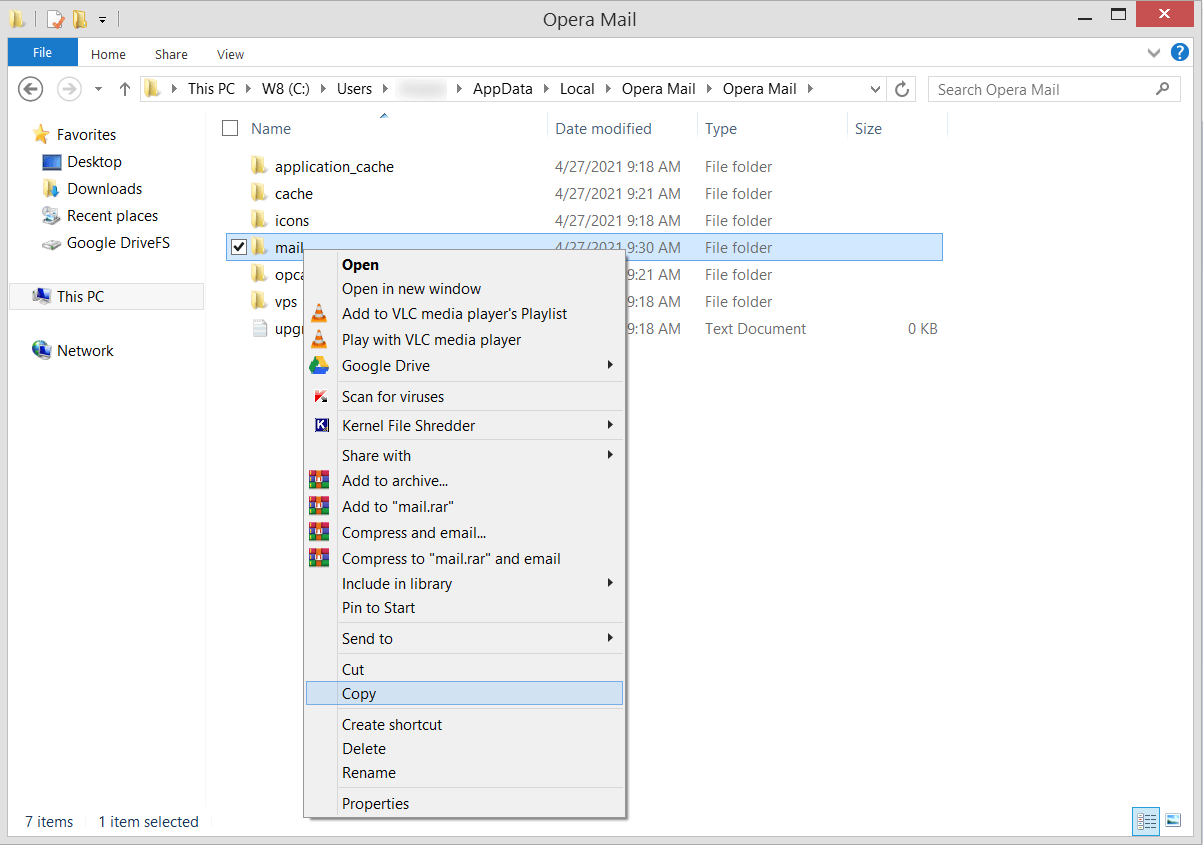
2. Professional Solution to Take Backup of Opera Mail
On the Other side, if we talk about another professional utility then we recommend you to use the Email Conversion Tool which allows users to create and download backup, of opera mail emails. Users not only make a single file backup but can easily make a backup of multiple emails within a single operation.
Follow the procedure:
-
Launch the Software on your Windows OS system.

-
Open the Open Menu in the software panel and click on the Desktop Email Clients and Choose Opera Mail Accounts.

-
Choose files/folders from there and the software will automatically scan the data on the system.

-
Select the emails or files from the data displayed on the screen.

-
Click on the Export Menu and select “PDF” as the file format.

-
Enter the desired location and save that.

-
You will be able to see the live process on the screen.

-
And finally, receive notification of complete conversion on the screen. You need to remember that the Demo version will only migrate 10 emails at once.

-
Go to the resultant location and see the exported data.

Hence, by exporting Opera Mail files as a backup into PDF format, it becomes easy for you to transfer the data.
User Queries:
- Can I download Opera Mail data completely?
Yes, you can make backup of opera mail completely by using the methods given above.
- Will I be able to create a backup of corrupted and crashed files?
Yes, by using the software, you can easily download corrupted and crashed files.
- Is it possible to extract attachments separately?
Yes, you can easily extract attachments by using this software on the screen.
Conclusion
Therefore, we have explained both the manual as well as the professional solution. Both the solutions are easy to use and understand and any user can easily perform these to take backup of Opera Mail. But I recommend you to continue with the second solution as it will even create a backup of corrupted and crashed files and will save you time and effort.
The solution also allows you to export Opera Mail emails complete backup along with attachments, phone numbers, and email addresses separately. To know completely about this, you can go without related posts:
