How to Print MBOX Files with Attachments?
From my Thunderbird mailboxes, I’ve exported a large number of MBOX files. In all of the files, some MBOX files contain essential client evidence. Those documents must be presented to my office in PDF format. So, I’m trying to figure out how to print MBOX files with attachments? Please recommend the best method for accessing MBOX files to adobe reader.
Upgrading technology increases the requirement of an e-mail application. In this modern era, everyone is using an email application to enhance their communication. As we know, the email client is still considered to be the fastest and safest mode of communication. Most of the email client uses MBOX format which is a widely used file format to save emails with the attachment. Thunderbird, Apple Mail, Entourage, PocoMail, Earth Link, PostCopa. Eudora Mail, etc., all of these applications support the MBOX file. So, after considering all these factors print MBOX files with attachments is the right decision.
Quick Solution to Print MBOX Files with Attachments
Users should use a Professional solution PCDOTS MBOX to PDF Converter software to solve all of the shortcomings of the manual approach to print out MBOX files. This application has been designed with a user-friendly interface such that even a beginner user can use it with ease. It is possible to export multiple MBOX files without encountering any difficulties. So that, user can easily print MBOX data files with attachments.
The MBOX file contains a collection of email messages along with the attached files. If so, corrupting a single MBOX file will cause a huge loss of essential data. Therefore, backup is the only way to avoid this situation. In this post, we will provide solutions for those users who want to migrate MBOX files along with the attachments. Read this entire blog from the very first line to print MBOX files with attachments in batch mode.
Why Do We Need to Print MBOX Data Files?
The following are a few benefits of PDF files over MBOX files that require users to migrate MBOX data files.
- A PDF file is a password-protected folder that is saved in a stable format.
- The PDF format is commonly used by users for legal information.
- It will preserve all data privacy, including email formatting, images, hyperlinks, fonts, headings, and more.
- It is a platform-independent file format and can be used from any device.
We have two approaches to print MBOX data files with attachments. The manual method is quite difficult process to print MBOX files with attachments. So that, printing a large number of MBOX files is a time-consuming operation, via a manual approach. On the other hand, we have PCDOTS Software which is a simple application for users who want to export multiple MBOX files with attachments. Users can quickly print multiple MBOX files with the help of this advanced tools.
Manual Method to Print MBOX Data Files
Follow the steps below to print out MBOX files in a document format:
- Firstly, Launch the Mozilla Thunderbird on your system to migrate MBOX data files.
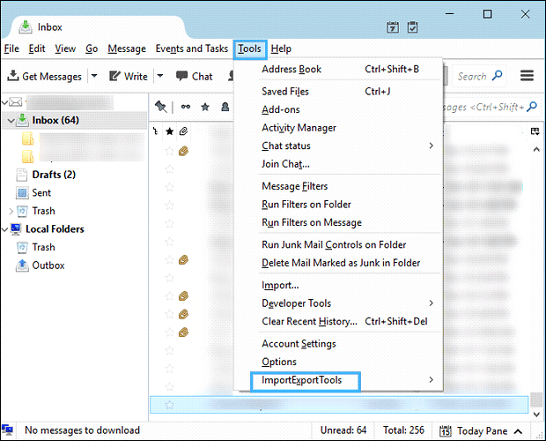
- Then, go to the Tools menu and click Import Export Tools.
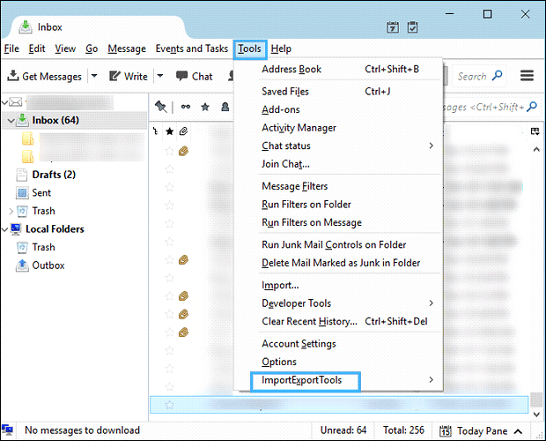
- Pick Export All Messages in Folder and then PDF as the file format.
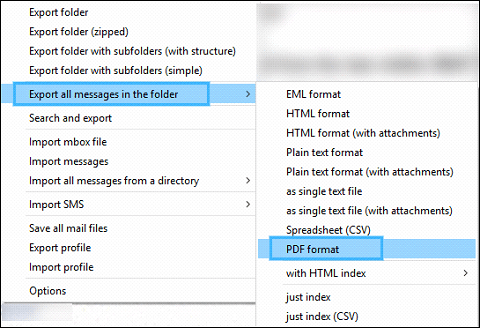
Finally, a message on the computer will inform you that the attachments will not be saved. To begin the batch print MBOX data files with attachments process, click OK.
Professional Method to Migrate MBOX Files
Few Simple steps are given below to batch print MBOX data files with attachments: –
- Download and run the suggested software on your local operating system to print MBOX files with attachments.

- Pick Email Data Files and choose MBOX files from the drop-down menu.

- Now, browse, choose and import MBOX files into the software panel.

- Now, choose PDF as a file saving option from the Export menu.

- Select location to save the output files and click Save.

- It will take few seconds and provide a prompt message.

So, this is the complete process of printing MBOX files along with the attachments.
Final Words
Users can print MBOX files with attachments a few simple steps with the suggested solution. It supports a variety of email clients and allows users to export multiple MBOX files containing data from every email client into PDF format. It provides a demo version and licensed edition to users for checking the efficiency of the software while print out MBOX files. The demo edition print 25 objects from selected MBOX files, while the approved edition is accessible at a cost-effective rate.
