Outlook Data Files Cannot be Accessed – Solved Query
Are you searching for a safe and trusted method to access Outlook data files? In fact, “Outlook data files cannot be accessed” is one the searched query by most Outlook users when they are trying to open corrupted, damaged, and orphaned Outlook files.
We all know, data is very precious for everyone. That’s why everyone needs a reliable solution that can recover Outlook data without losing it.
Don’t panic!
We are here to solve your query. Also, our team will give you the best and most trusted solution to fix this query.
User Query
“Hii, I am Kylie, when I was trying to access my Outlook data files, then I have received one notification error ‘your Outlook data files cannot be accessed. I am a non-technical user that’s why I am tired to fix this error. Now, please give me the best and most trusted solution for my precious data.”
So, let’s start the process!
How to Access Outlook Data Files?
- Run the mentioned utility.
- Upload the Outlook data files.
- See the complete preview.
- Select any files format.
- Get the final result.
Why Outlook Data Files cannot be configured? – Primary Reasons
- Moving the Outlook data files to a different location.
- The Wrong location of the files can cause this error.
- Users’ Outlook files (OST) can be orphaned and damaged.
- The Outlook profiles that are being used get corrupted after their upgrade.
Note: If you want to complete this process with a manual solution, you can do it. But if you have highly corrupted and large size Outlook data files, you cannot access the files manually. Because manual solutions have many limitations, such as size limits, data files open without attachments, and most importantly, your valuable data is lost.
Then, we have another solution for you. This method is perfect for accessing orphaned, corrupted, and damaged Outlook data files. Now, we will explain to you a complete step-by-step solution along with screenshots of images to understand the process better.
Outlook Data Files cannot be accessed – Solution by Professionals
This solution is very helpful for accessing Outlook files. Also, we recommended the PCDOTS Email Recovery Tool to solve this problem. This device is designed by many experts, and it is very safe and reliable too. With the help of this advanced software, when Outlook data files cannot be accessed, you can easily access orphaned, and corrupted Outlook files without any size limit.
Complete Steps to access Outlook Data Files
- Install and run the given software, then click on the “Open” folder.

- Select the Email Data Files >> Outlook PST / OST Files >> Choose Files / Folders. Then, direct upload the files.

- Now, you will be able to see the entire view of PST Files and OST Files. Also, choose the needed data that you want to access.

- Now, select the “Export” option, and choose any one files formats in the OST or PST format.

Note: – If you want to access your Outlook data files easily. Then, choose the PST files format, because when you select PST format, you can easily import PST into MS Outlook.
- Enter the destination location where you want to export your data.

- Finally, the software will start the process automatically, and get the healthy Outlook data files.

Benefits of the Using Tool
- This tool comfortably works with all the previous and latest versions of Windows OS, including Windows 11, 10, 8, 7, and all the above versions.
- As well as, you can easily access Outlook data files without any size limitations.
- In fact, this tool has one more ability to maintain the complete hierarchy and original structure of the files / folders.
- The exported PST files can be easily imported into all the versions of Outlook, such as Outlook 2010, 2013, 2016, and others.
- You can view the different preview modes for forensic processes, such as content, hex, message header.
- Moreover, this advanced tool is export your Outlook data files with attachments and other email elements.
- Most importantly, it is 100% safe and the most trusted software for your precious data.
- Users can save time and energy with the help of the tool.
Note: You can use the free trial demo version of the Tool. The free demo version is completely freeware. First, you can download the software and export the first 10 Outlook data emails to any files format and email client. Secondly, if you want to use a large amount of Outlook data email, buy the license version and get healthy data easily.
How to fix problems accessing Outlook data files? Manual Method
The online market and digital world have many solutions for this scenario. As well as, various methods can be applied to solve this Outlook data files error in 2010, 2013, and 2016 versions.
You can change the Outlook data files of the current profiles to a new temporary one and then change it back to the original files. This can refresh Outlook send/receive settings and may fix Outlook data files that cannot be accessed 0x8004010f error.
Steps to complete this Process
- Run Microsoft Outlook, then click on Files >> Account Settings.
- Choose the error account and press the Change folder button.
- Click on New Outlook Data Files and enter a name, then click OK.
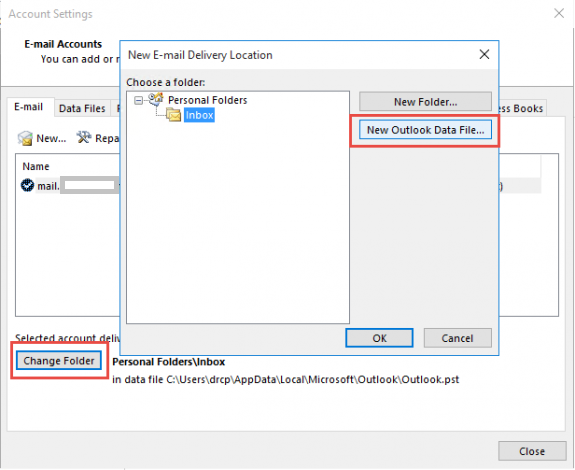
- Expand the folders of the new Data files to select the Inbox folder.
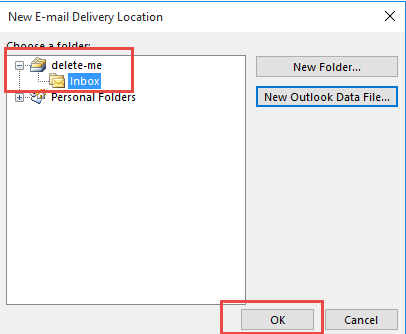
- After that, again press on the change folder, then re-select the original data files and folder.
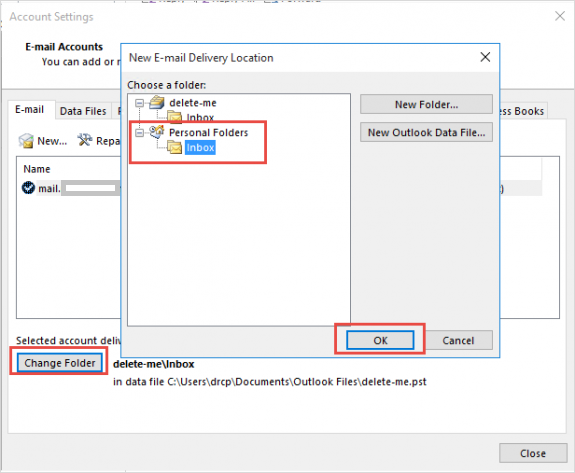
- Hit on the Data Files menu >> Remove icon to delete the newly created data files.
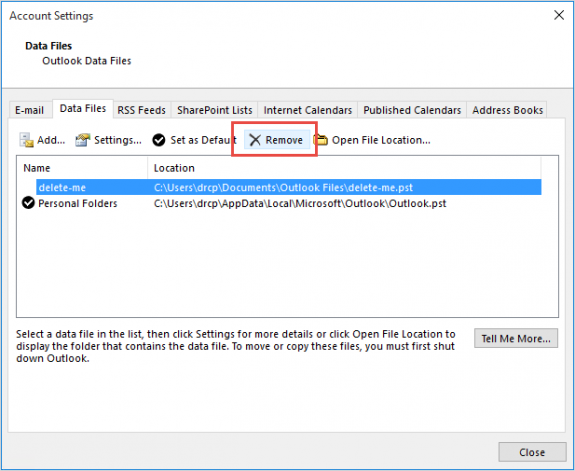
- Now, close the Account Settings Window, and press on the Send / Receive option.
Conclusion
We explained to you the complete solution for your query “Outlook Data Files cannot be accessed.” As well as, this blog gives you two methods to access Outlook data files. One of the automated solutions is best and most trusted by many experts. The second solution is manual, this solution has many limitations, and fear of data loss. That’s why we recommended the software to accomplish this process.