How to Extract Attachments from Spicebird?
There are unlimited numbers of users who are using different-different email clients. Spicebird is one of the well-known email clients of Thunderbird-based Applications. It is a collaborative platform and simplifies communication services with the help of different integrated tools. Whether we are using Spicebird or any other email client, Attachments are one of the most important parts of our email account. Many users want to know the solution to extract attachments from Spicebird.
But do you know how to extract attachments from Spicebird? There is a number of queries or multiple users on the Internet who are finding a way to extract Attachments from Spicebird. In this blog, we will discuss one of the easy ways of extracting attachments in just a couple of minutes by performing a few steps.
#Elegant Solution to Extract Attachments from Spicebird
We will use a software MBOX Converter by PCDOTS, which will help us throughout the process. The Software is a perfect solution for extracting attachments from Spicebird. It enables users to easily extract multiple attachments in just a single attempt. It has been designed with advanced features through which both the technical and non-technical users can easily use this without having any technical guide.
There are basically 2 steps, we need to follow:
1. Export MBOX file from Spicebird
2. Extract attachments from MBOX files
1. Export MBOX File from Spicebird
- Open Spicebird email client on your system>> Go to Local folders>> Go to View settings.
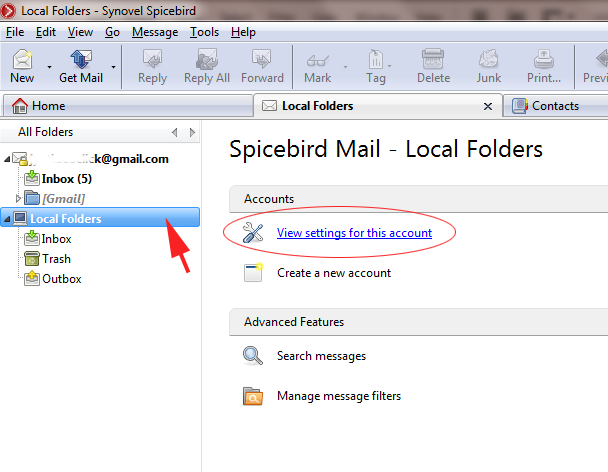
- After that, you will see the Local Directory file location where the file has been saved.
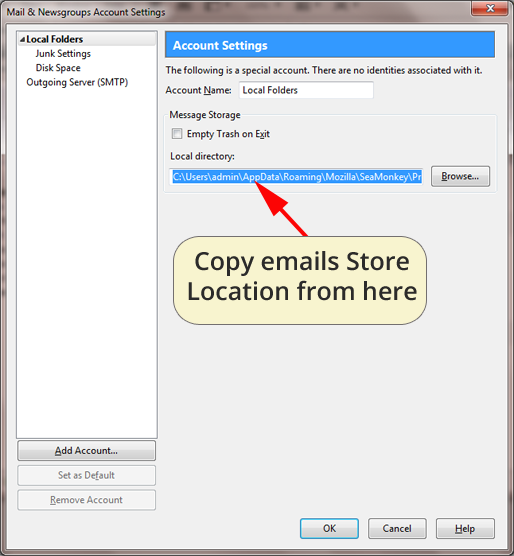
- Copy the location from there and paste the file location in the search window.
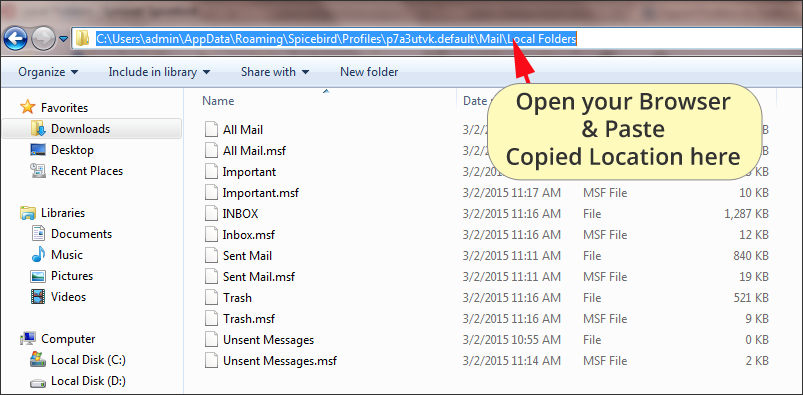
- After that, you will see the number of files there, some with .msf extension and some are without extension. You just need to save the without extension Inbox file with .mbox extension.
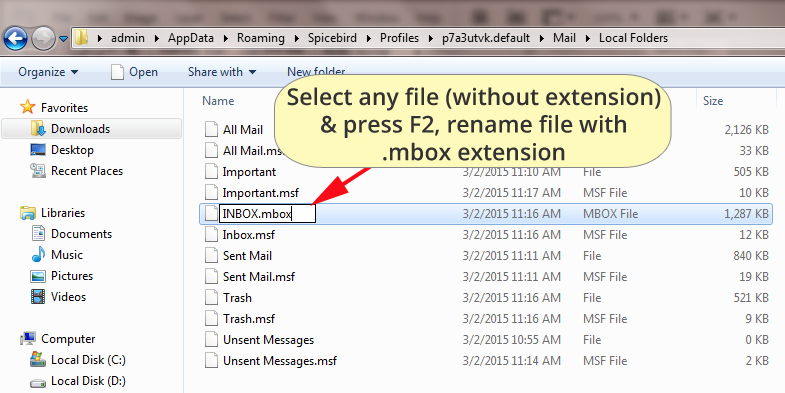
2. Extract Attachments from Spicebird MBOX file
- Launch and Start the Software successfully on your system screen.

- Click on the Open Menu>> Select MBOX files>> Choose files/folders.

- All the files, folders and other data will automatically displayed on the screen.

- Choose a file and all the emails will automatically be displayed on the screen.

- Click on the Extract button and click on the Attachments to extract them.

- Enter the location in the browse box and otherwise by default, it will automatically be saved in your desktop location. Click on the Save button.

- Wait for a couple of minutes, the software then will automatically generates successful message. Open the folder and you can see the resultant data there.

Key Aspects of this Software
- The Software is a perfect solution for extracting attachments. It is flexible and easy to use and can easily extract and transfer multiple files in just a single attempt.
- Always display the complete data preview on the screen to select or deselect the file according to your choice and then only will proceed to the next step.
- The user can enter the desired location for storing the resultant data so that it is easy for them to open the data directly there.
- Work according to the user needs, it is the choice of the user to either extract attachments, phone numbers, email addresses according to the needs of the users.
- You can easily export the file into different file formats like PST, HTML, PDF, CSV, and in other Email services such as IMAP, Office 365, Gmail, etc.
- It can easily work on all the previous as well as latest versions of Windows OS.
FAQ’s
1. Can I also extract phone numbers separately using this Software?
Yes, you can easily extract phone numbers, attachments and email addresses separately.
2. Will I be able to use this Software on Mac OS?
No, this software does not support Mac OS.
3. Do I have to pay to download this Software?
No, you can use the demo version of this software but you can only extract 10 files at once using Demo Version. If you want to extract more than 10 files at once, you can continue with the Licensed version of this Software.
Bottom Lines
Therefore, it is easy for us to extract multiple attachments from Spicebird using this Software. The Software is a stand-alone tool and you don’t require any other installation to complete the migration process. I recommend you to use the Demo version first and then only continue with the licensed version.
