How to Extract Attachments from Netscape?
Are you a Netscape email client user? Do you want to extract attachments from Netscape? If yes, then this blog is specially made for you. In this, we will discuss one of the easiest and most effective ways of extracting attachments from a Netscape account.
Extracting multiple attachments at once is not an easy task, but still, we will try our best to explain to you how you can easily extract multiple attachments within a single operation.
#Pro Tip
We are using a Software MBOX Converter which allows us to extract multiple of attachments at once. The software has been designed with modern features which do not need any other utility to perform the process. It can be used even by non-technical users without having any technical knowledge.
What are you waiting for, download the Software by clicking on the “Free Download” button.
You need to perform 2 steps:
Step1 Export MBOX from Netscape
Step2 Extract Attachments from Netscape MBOX file
Step 1: Export MBOX from Netscape
- Open Netscape on your System >> Click on the Edit Menu >> Choose Mail & Newsgroups Account Settings.
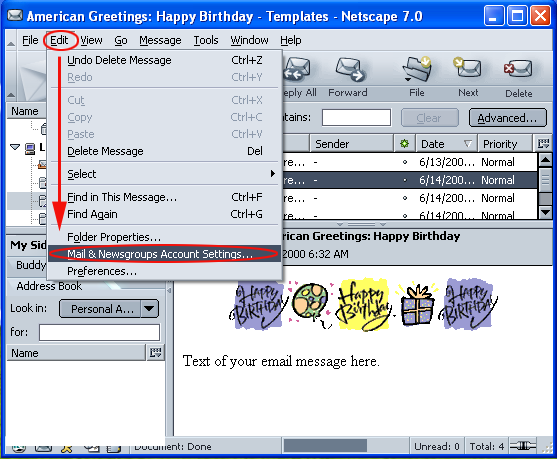
- Choose the local folders and Copy the Local Directory location from there.
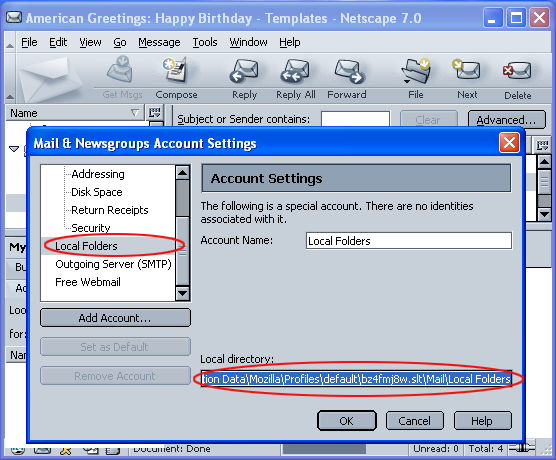
- Paste the location in Windows Search Panel.
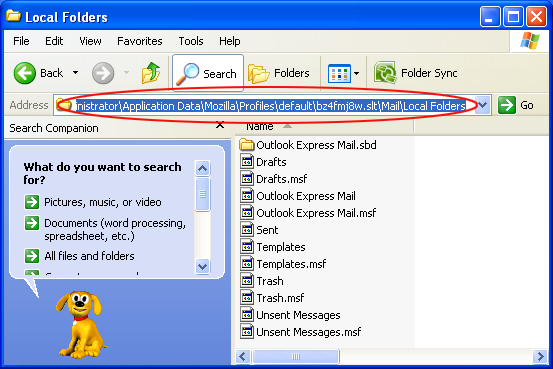
- You will see multiple of files there, select the file without extension and rename it with .mbox extension.
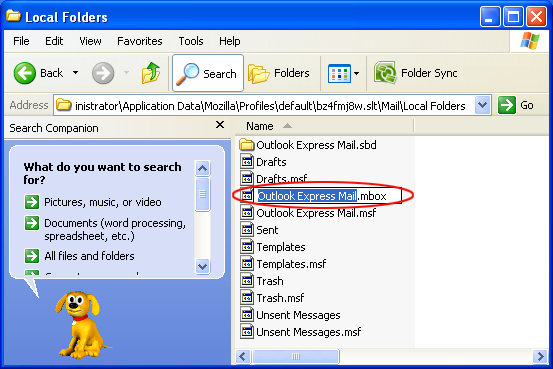
Step 2: Extract Attachments from Netscape MBOX file
- Run the Software successfully on your system screen.

- Tap on the Open Menu >> Email Data files >> Choose MBOX files.

- Browse and import Netscape MBOX files into the software pane.

- Click on the particular file and you can see the complete data of that file on the Software screen.

- After that, Click on the Extract button and choose the Attachments option from there.

- Choose the desired location from Browse Box and click on the Save button.

- Wait for few minutes, you can see the successful message on the screen. And the resultant data on the saved location.

Applications of this Software
- The Software can extract multiple or unlimited number of attachments within a single operation without losing even a single bit of data.
- It is an independent utility which does not need any other installation to initiate or complete the migration process.
- User can choose the location according to his convinience and otherwise by default, it will automatically saved on the desktop location.
- Allows to extract Email addresses including To, Cc, Bcc, Subject and other email content.
- Can easily Export the file into multiple file formats such as PST, HTML, PDF, CSV, vCard and in other Email Services like Office 365, Gmail and IMAP.
Note:
The Demo version of this Software allows you to extract 10 files at once. But if you want to extract multiple files, then you should continue with licensed version. Licensed version can easily extract and export multiple of files and also has some extra features.
End Result
By performing this simple steps, it is guaranteed that you will get the desired results. It is easy to extract the attachments using this software that is free of cost.
