Two Solutions to Import EML Files to Thunderbird Account
Do you want to Import EML to Thunderbird Account? If yes, then you are at the correct destination place.
EML files are basically a single email message file that stores the data along with its data items such as attachments, hyperlinks, email headers, and other data items included in it. These files are basically used when users want to store a single email in a separate format.
Another side, Thunderbird is another Email Client that stores the data as a personal information manager and manages the entire emails, mailbox items, data items, newsgroups, contacts, and other items.
Meanwhile, a large majority of individuals on the Internet are searching for the same but didn’t be able to get the proper solution. We’ve also had a number of user queries for a simple way to import multiple EML files to Thunderbird with Attachments. As a result, we actually offered both the manual as well as the professional solution to all users.
User Queries
Query 1: “I have over 100 EML files that I’d like to convert to my Thunderbird account. Since I tried a few various approaches but couldn’t come up with a perfect and accurate solution.
In addition, as a non-technical user, I am confused with Email Clients and various files. Is there anyone who can support me in getting a suitable alternative to import multiple .eml files to Mozilla thunderbird?”Query 2: “I was using Windows Live mail and have a backup of .eml files and Now, I want to import all of my EML files into Thunderbird Account is my default email client.
And I am unable to send and receive messages in my Email Client. Can you help me?”
Manual Solution to Import EML files to Thunderbird Account
In this, we just have to import EML files one by one to Thunderbird Account. In addition, it is the easiest way for users who wants to do this task for personal use and have a limited number of files.
Procedure:
-
Open the Thunderbird Application on your system.
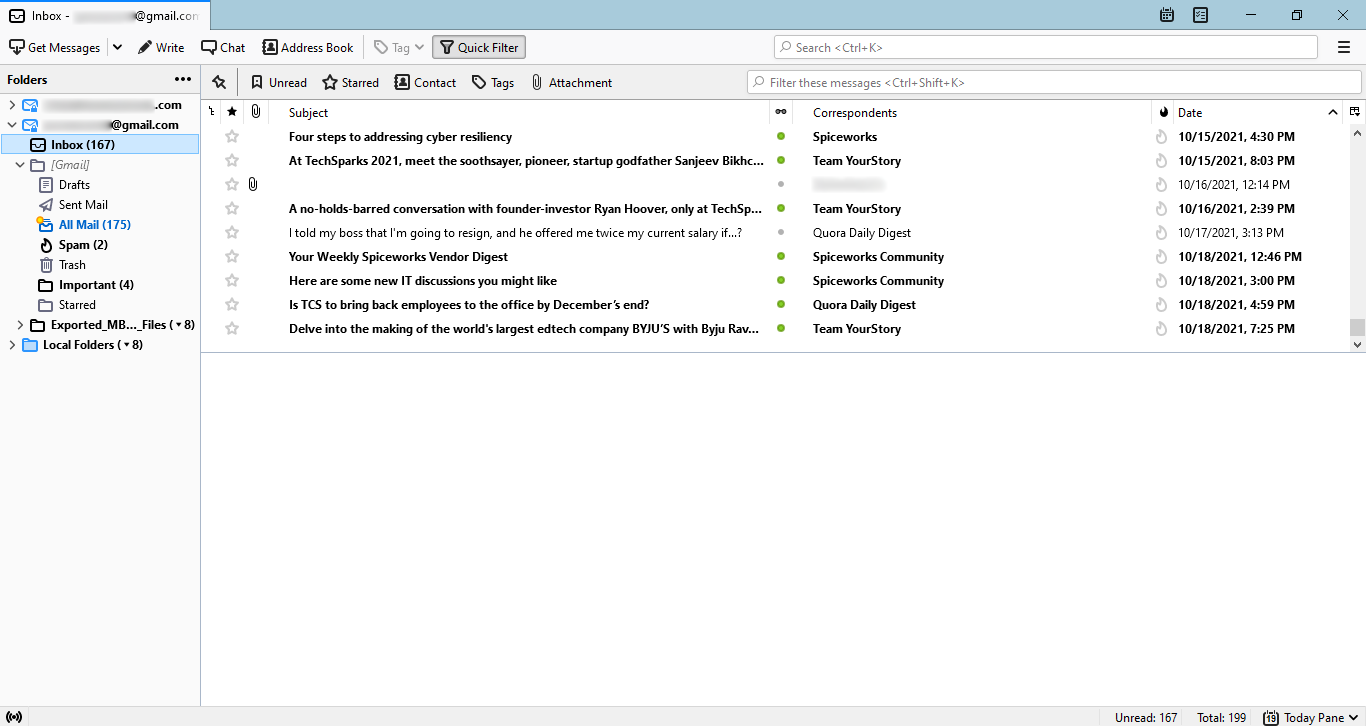
-
Click on the folder where you want to import EML files >> Right Click >> ImportExportTools NG >> Import messages.
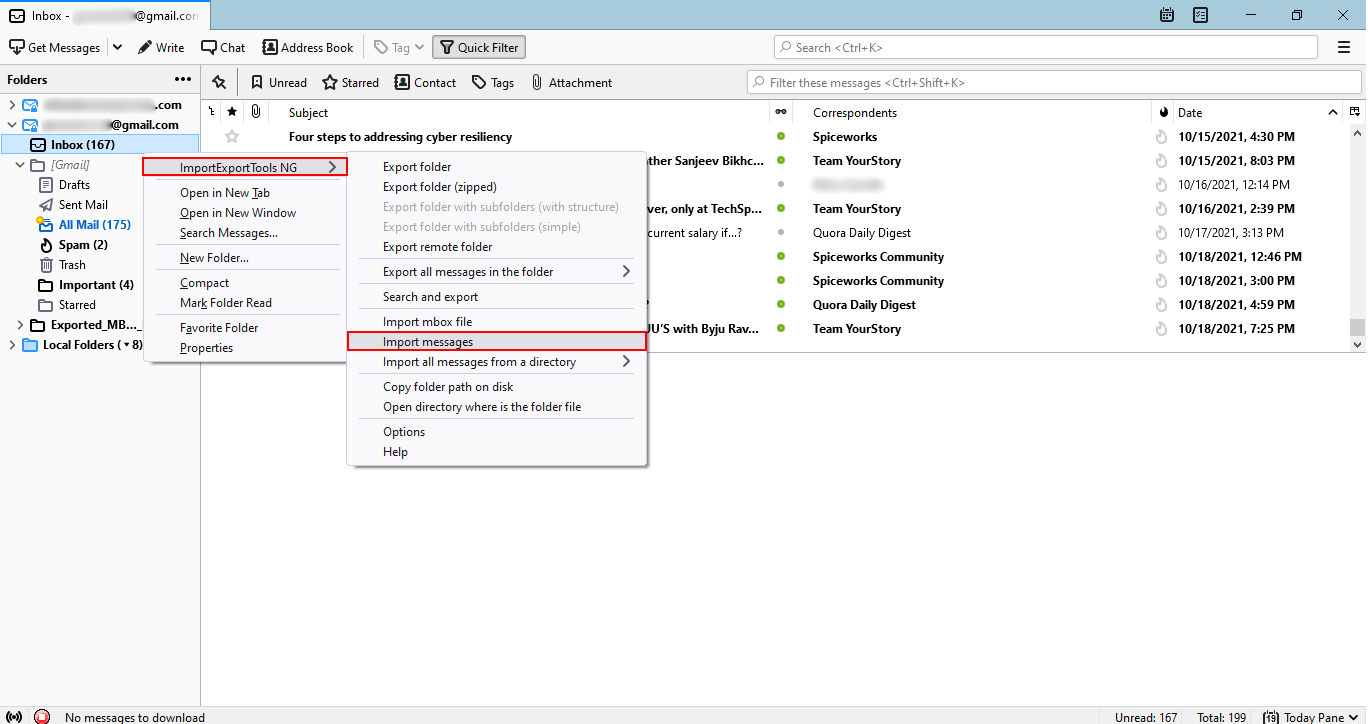
-
Choose a particular EML file and upload it.
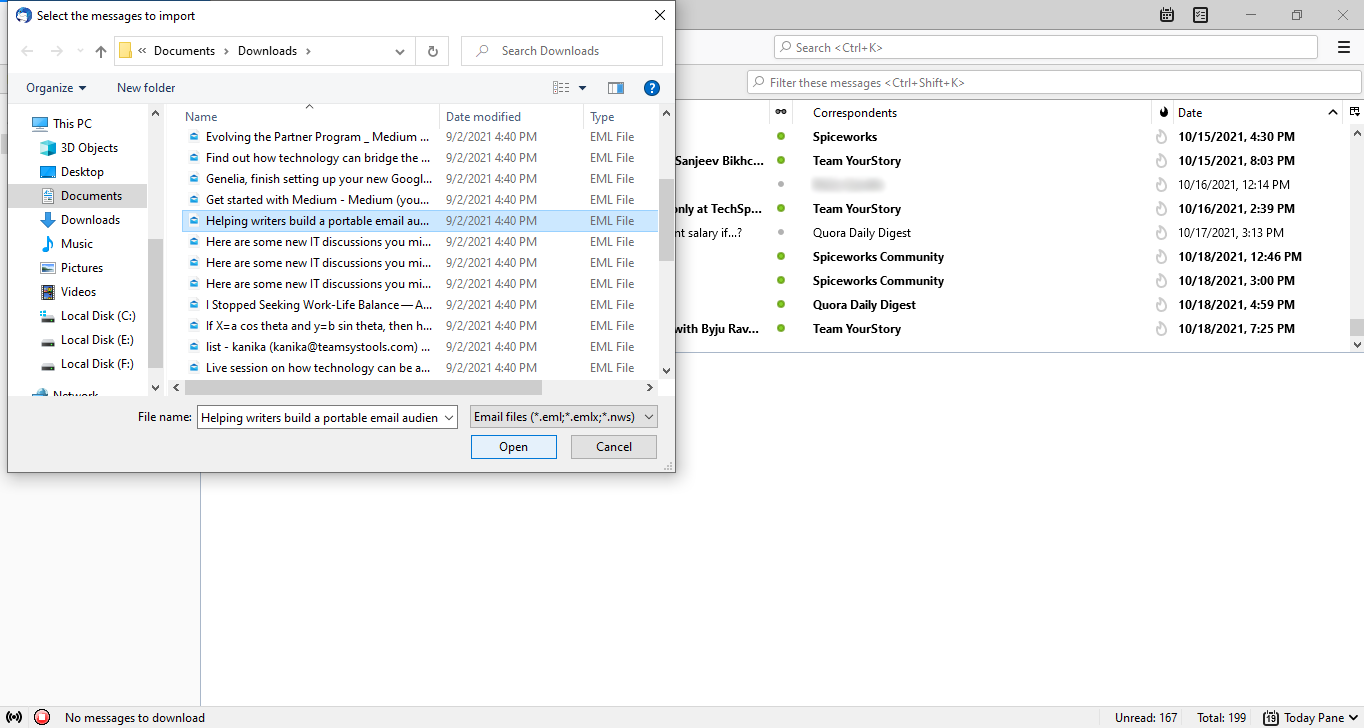
-
You will be able to see the uploaded files in the folder. And see the EML emails saved in your Thunderbird account.
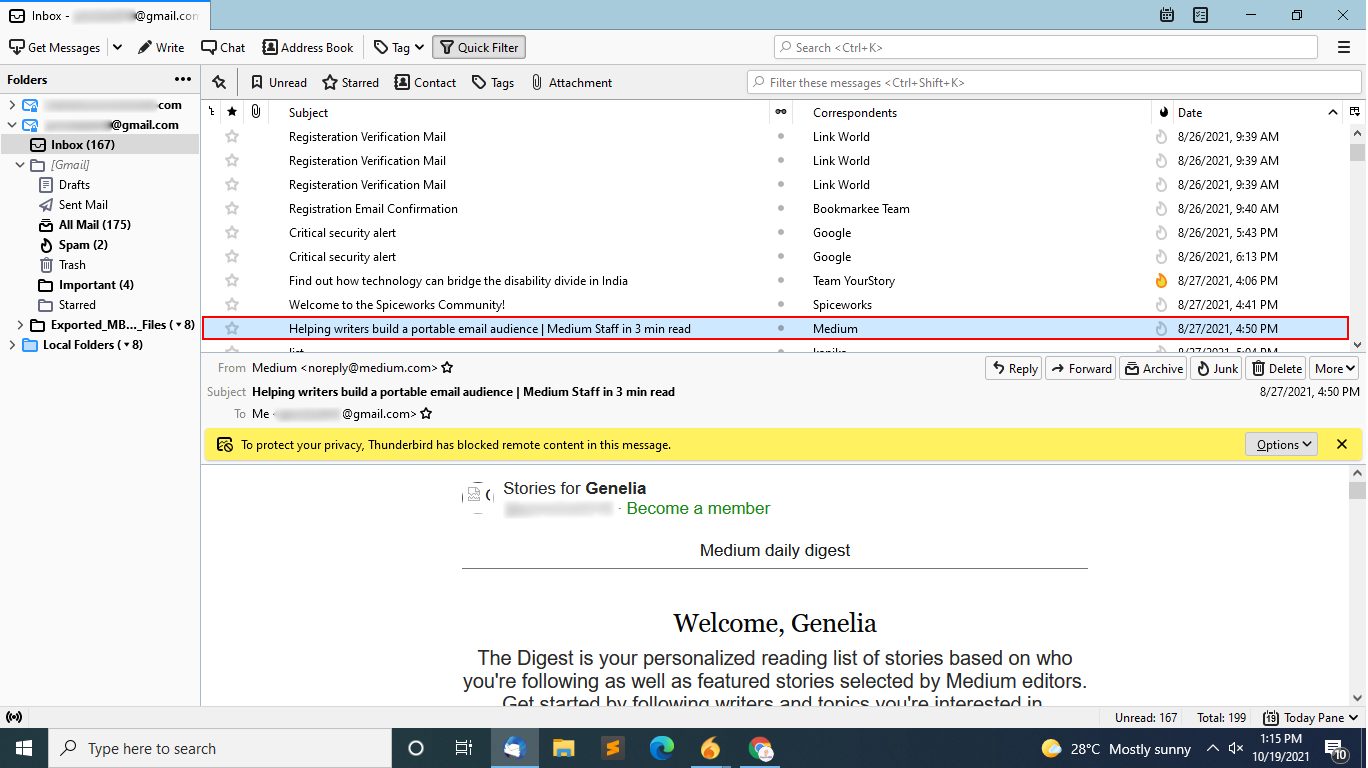
In Conclusion, perform these steps repeatedly until you upload all of your EML files to your Thunderbird Account.
Professional Solution to Import EML to Thunderbird
EML File Converter, a professional software recommended by PCDOTS Software for exporting and importing files to Thunderbird accounts with Attachments, is one of the best. The software is an instant utility that allows users to transfer an unlimited number of files in a single try without imposing any size or other constraints.
It supports EML files from a number of email clients, including Windows Live Mail, Outlook Express, and many others. Above all, this software does have its own basis for transferring data, and it comes highly recommended by most technical experts to import files.
This software also supports multiple formats such as converting EML to PDF, converting EML to PST, converting EML to MBOX, importing EML files to Gmail, importing EML to Office 365, and multiple others.
Without wasting your time, let us continue to download the EML to Thunderbird Import Tool for free of cost and start the process.
Steps For Importing Multiple Files from EML to Thunderbird
-
Firstly, Run the Application. Click on Open Menu >> Select Email data Files >> Choose EML files.

-
Upload the files or folders directly in your software panel and see the uploaded data.

-
Further, Click on a single Email and see the data including the headers and other content. After that, select the required emails.

-
Click on Export Menu and Select Thunderbird Email Client. Enter the browsing location and Save the data there.

-
After a couple of minutes, see the final prompted message. Go to Open Folder and get the resultant data.
 Hence, by performing these simple steps, you can easily import multiple files in just a few clicks.
Hence, by performing these simple steps, you can easily import multiple files in just a few clicks.
FAQs
Ques1.How to import EML files to Thunderbird Account?
1. Run EML to Thunderbird Import Tool.
2. Upload the required EML data.
3. Select the required files.
4. Go to Export >> Thunderbird.
5. Get the final message.
Ques2. How many EML files will I be able to import at once?
To clarify, you can import an unlimited number of EML emails to Mozilla Thunderbird within a single operation.
Ques3. Will this software work on the Mac OS system?
No, this EML to Thunderbird Converter will not work on the Mac OS system.
Wrapping-Up
Therefore, we had discussed both the manual as well as the professional solution properly to import EML to the Thunderbird account. Also, both the ways are effective and easy to use and provide perfect and accurate results. Moreover, the main thing is that if you want to import multiple files without facing any kind of limitations. Although, I recommend you to continue with the professional utility as it will save most of your time and efforts.
