Export Mails from Apple Mail to IMAP Account
Apple Mail is one of the most known email clients which is used widely by Internet users. Most of the users on the Internet want to migrate from Apple Mail to other accounts, which provides more security measures. Many users on the Internet want to migrate to an IMAP Account.
Are you a Apple Mail user? Do you want to migrate your Apple mail mails to another account? Do you want to migrate Apple Mail to IMAP Account? If yes, then no need to worry, you can do it for free.
People usually migrate to Imap Account because:
1. In the IMAP Account, all the messages are stored on the server and will not be easily affected by any failures.
2. We can easily use IMAP Account on multiple computers or email programs.
3. The main objective of being moving to IMAP is that it is effectively a form of Cloud Storage.
4. IMAP has a faster overview as compared to other and also all the mails will be automatically backed up as long as you will manage the system.
#QUICK FIX,
We basically use a Software named MBOX to IMAP Converter tool by PCDOTS, which enables users to easily migrate from Apple mail to IMAP Account. It has been developed and designed with extraordinary and advanced features. The Software is an ideal solution and can work alone without taking the help of any other Software utility.
Step-By-Step Guide to export Apple mails to IMAP Account:
- Open the Apple mail Account and click on File menu >> Export mailbox in your system in the form of .mbox file format.
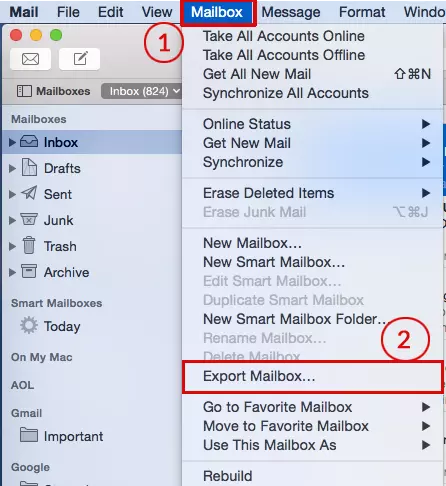
- Run the given Apple Mail MBOX Converter Software on your system. Click on the Open Menu to start the conversion process.
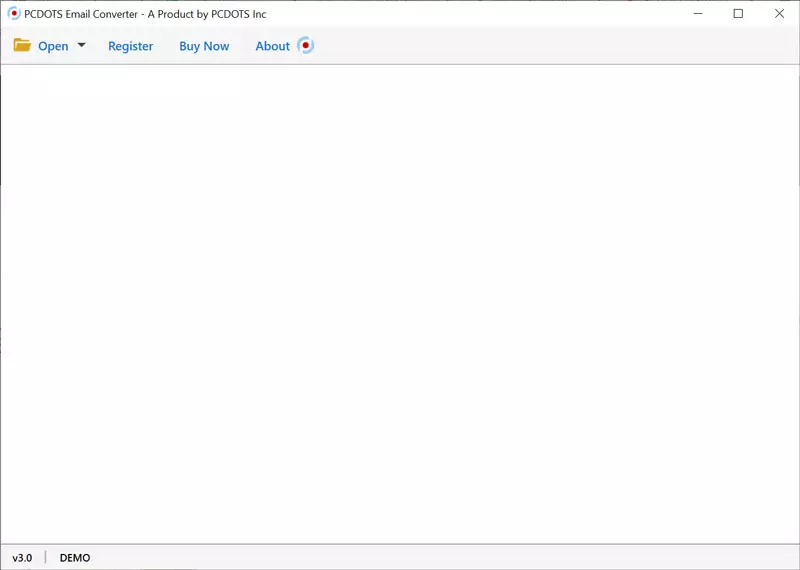
- From the drop-down list in Open Menu choose MBOX files and choose MBOX files/folders.Choose files:By choosing files, you can easily choose multiple of files from the system.Choose folders: choosing folders basically means that you are selecting all the files present in that folder.

- Then, the Software will display the complete data preview on the screen in an appropriate manner.

- Now, you can choose the selected emails from the display preview and then you can also deselect the data if you don’t like it.

- Click on the Extract option and choose phone numbers, attachments and email addresses sepaartely.
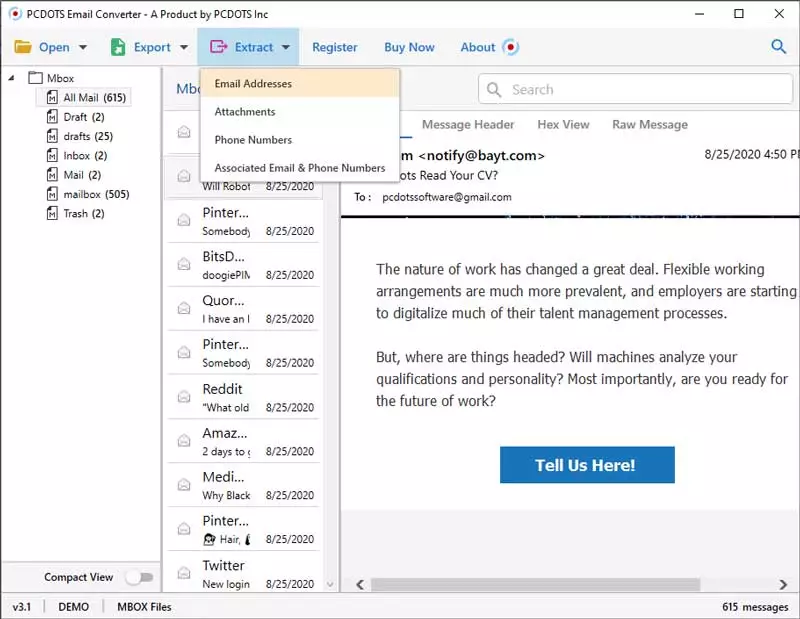
- Tap on the Export menu and choose IMAP Email service from the list.

- Enter the correct login credentials and click on the browse box to find out the desired location and click on Save button.


- The migration process will start automatically. Just wait for a couple of minutes and then you can be able to see the successful prompted message on the screen. The resultant data will be appeared in the location along with the email elements.

Pros about this Software:
- This is one of the well-known perfect solutions for migrating Mac Mail to an IMAP Account. It also has multiple advanced features to increase the performance of the Software day-by-day.
- It becomes easy for the user to migrate the bulk of Apple mail mails to an IMAP Account. Hence, the software does not impose any kind of size limitation while migrating a large number of files.
- It is the choice of the user to choose either the files or folders. Choose files to import only a single mail file and choose folders to migrate the entire mailbox folder. This feature saves the user most of the time and effort.
- There has also been an option given to the users to extract the email elements like attachments, phone numbers, and email addresses either together or separately.
- User will get instant results after completing the migration process in just a couple of minutes. The user will get the desired results.
- Software has been developed with a user-friendly environment and even the un-educated user can also continue with this Software without having any guide.
- Easily perform multiple operations at a particular time and can also convert the files into different file formats like PST, PDF, HTML, CSV, and vCard and in different Email services like Gmail and Office 365.
FAQ’s about this Software
1. Will I able to extract email addresses along with multiple emails?
Yes, you can easily extract email addresses along with mails just by choosing Extract option>> Email Address.
2. Does the Software enables users to perform bulk conversion of Apple mail files to IMAP?
Yes, the Software allows users to perform bulk migration of files.
3. Will this Software helps users to export the files into different format rather than IMAP?
Yes, the user can easily choose the different file formats from Export menu and can easily convert the file into that particular format.
Points:
There are 2 versions of this Software
1. Demo version: Allows you to conversion of 10 files within a single attempt.
2. Licensed version: Allows you to do conversion of more than 10 files or even unlimited conversion.
Ending
Hence, it becomes easy for us to migrate the mails directly into the IMAP account. The software enables its users to convert the files easily and effectively. I recommend you to go with the Demo version first and understand the working of the software and try the conversion with that. Once you are completely satisfied and want to convert multiple files, go with the licensed version with which you will get lifetime access and 24/7 Technical Support. Most of the technical experts also recommend this software as it is easy to use.
