How to Convert Apple Mail mails to EML file?
Apple mail is one of the known Email Client developed by Apple Inc. with its Operating Systems. It has been developed with advanced features and is NextStep OS. Apple Mail uses SMTP for sending messages and uses IMAP, Exchange, and POP3 for retrieving messages. Apple Mail exports its mailbox in the form of .mbox file format.
There are unlimited users on the Internet who are using Apple Mail but still some of them wants to migrate to other email client application. Some want to migrate emails into EML file format so that it is easy for them to read and understand the file.
What is the need to convert Apple Mail to EML ?
Apple Mail was one of the most popular and widely used clients these days for both personal and professional use. But still, we all know, that nothing is perfect and Apple Mail also have some disadvantages:
Whenever the user sends the message, the message will always be sent in the plain text format. And this leads to the change in the original format and the receiver will not receive the same format message.
Therefore, there are multiple users who want the email in original format and that’s why it is good to convert Apple Mail to EML files as it will give the actual content and will help the users to easily send and receive messages without the change in format.
There are basically 2 methods of converting files from Apple Mail to EML
1. Manual Method
2. Automated Solutions
1. Manual Method
Exporting Emails from Apple Mail to EML files is not an easy task but still, we can use the manual method which is simple and easy to use. The manual method is good to work but we still have to face some consequences in the case of images, addresses, and attachments.
Limitations
The manual method will only move one Apple Mail file to EML format and you cannot even migrate 2 at once time. You have to do it one by one and that’s why it will take more of the valuable time and efforts of the users.
Steps:
- Open Apple Mail on your System.
- Select the Apple mail which you want to export.
- Drag and drop the email on the desktop location.
- And it will automatically stored in the .eml format.
2. Automated Solution
In the automated solution, we basically use the Software PCDOTS MBOX to EML Converter Software that enables users to migrate the files immediately without any disruption. The Software is a Robust Solution and user can migrate single or even multiple files within a single attempt. It also allows to migrate files along with the attachments, addresses and phone numbers immediately. It is easy to understand and flexible to use.
- Firstly you need to export MBOX files from Apple Mail Mailbox.
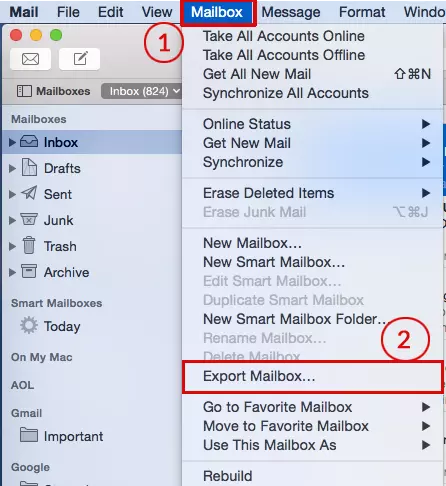
- Run the PCDOTS MBOX Converter Tool Converter on your System.

- Click Open Menu>> Choose MBOX files >> Choose files/folders.

- You will be able to see a complete display preview of emails on the screen.

- After that, Click on Export button and choose EML as the file format.

- Browse the location for the output files and click Save to convert Apple Mail to EML .

- Just after a couple of minutes, you can see the successful migration message on the software screen.

Frequently Asked Questions
1. Can I be able to perform this automated solution on Windows or Mac system?
You can be able to perform this automated solution on all versions of Windows OS but you cannot run this on Mac System.
2. What kind of methods are present in this blog?
There are basically 2 methods presented in this blog, one is the manual solution and the second one is the automated solution. Both the methods are easy to work and perform.
Last Lines
As we have discussed, that it is not easy to perform migration of Apple Mail to EML immediately. But this Software makes the work easy for the users and also saves user’s most of their valuable time and efforts. The Software has free as well as downloaded versions. Free Version allows you to convert only 10 mails at a time And also helps you understand the features of the Software. Once you got satisfied with the demo version and you want to migrate multiple files at a particular time then, you should definitely buy a Licensed version with lifetime access and technical support.
